Ever since I reviewed and tested the SwitchBot Lock Pro, it has been in use on my front door along with the Keypad Touch. This is one of those devices that has a very high approval factor by my family, all things considered. It’s convenient, easy to use, operates well and everyone is happy because they don’t have to carry around keys all the time.
SwitchBot recently announced and released the all-new and improved SwitchBot Lock Ultra, a successor to the Lock Pro. This smart lock does things better than the Lock Pro in several areas, while also bringing some new features to the table. Furthermore, they released a new keypad to go along with the lock, the Keypad Vision. This device is equipped with a 3D facial recognition scanner, meant to use your face as a key.

In this deep dive review, I’m sharing my experience with the SwitchBot Lock Ultra and Keypad Vision. I’ve had them installed on my office door for almost two weeks, integrated over Matter in Home Assistant. During this time, I tested every single feature of the lock and keypad several times over, so hopefully my review answers any questions you might have about this smart lock and keypad combo.
SwitchBot Lock Ultra Package Contents
The SwitchBot Lock Ultra arrived in a premium branded box, at least as far as smart devices go. My first impression of the lock was that it’s smaller and slimmer than its predecessor, the Lock Pro. The knob is also rounded on the top, which makes it smoother and easier to operate.

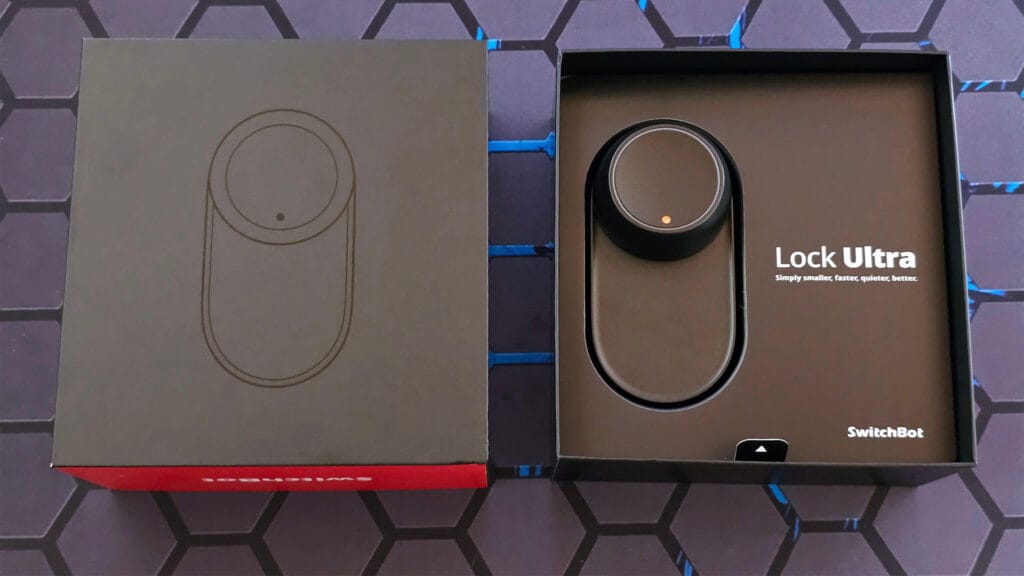

The box contains the lock itself, a rechargeable battery pack, two mounting frames (A & B), a decorative frame, three wood grain stickers, cylinder accessories, a door magnet, mounting stickers, hex wrench and a user manual. The manual is quite detailed and well-done, so anyone can understand how to mount and install this smart lock.
I especially appreciate SwitchBot decided to include wood grain stickers for changing the lock appearance. My front door is made of cherry wood, and having this completely black thing mounted on it (Lock Pro) was not very aesthetically pleasing, at least to my family. The stickers can mitigate this effect and make it blend in better.

The Lock Ultra is very well made, feeling quite heavy and robust in my hand. There is a small indicator LED going around the knob, which provides a more subtle status feedback compared to the blinking LED on the Lock Pro.
The knob is also harder to turn and I believe there is a good reason for this. When the previous Lock Pro was operated manually, the knob was easy to rotate and get out of sync, resulting in decalibration of the lock. This knob cannot be operated lightly, which is one of the reasons the calibration will stay in place. The second reason is SwitchBot added an automatic calibration mode to this lock, which works wonderfully. More on that below.
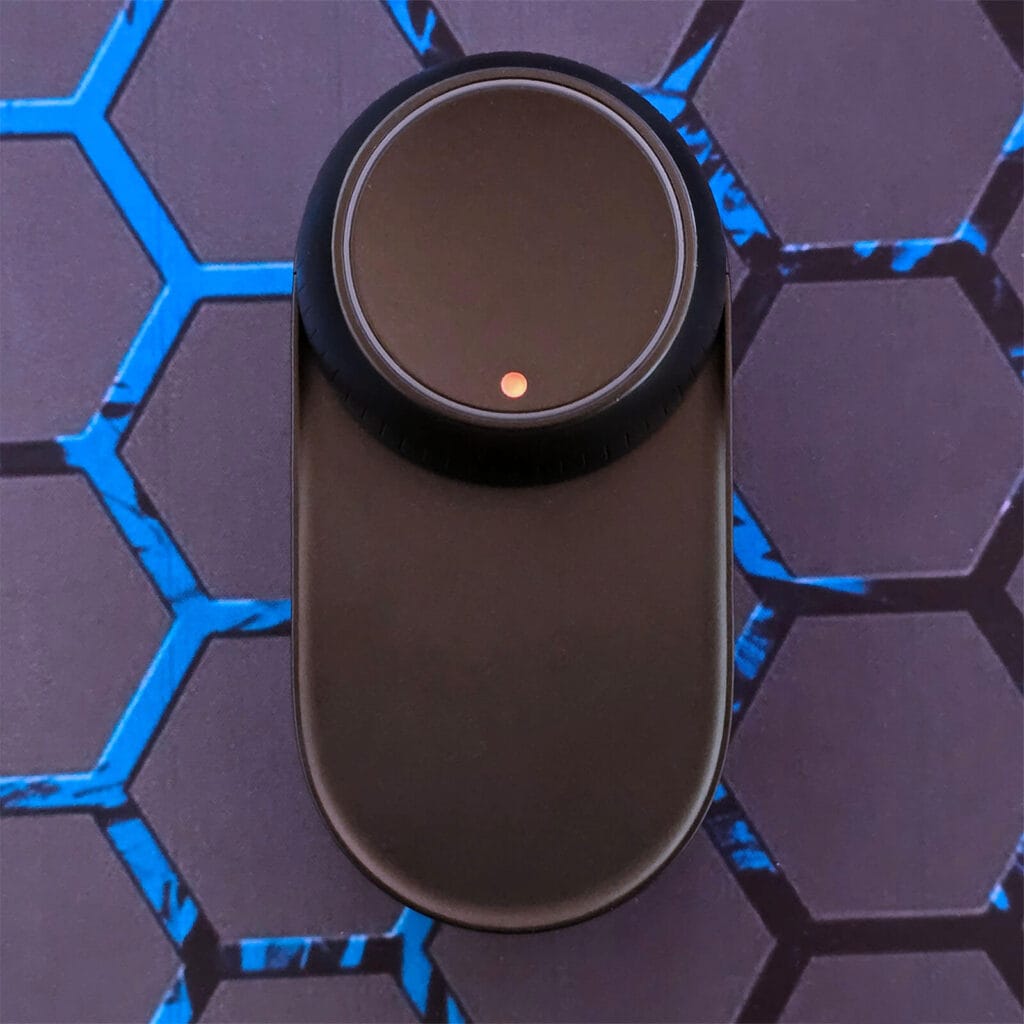



Overall, the SwitchBot Lock Ultra looks and feels like a premium product, all things considered. It’s not the smallest smart lock out there, sure, but it has some quite appealing features for its price tag.
SwitchBot Keypad Vision Package Contents
As the new SwitchBot Keypad Vision is an entirely separate device, it’s packed individually in its own box. It works with both the SwitchBot Lock Ultra and Lock Pro without any issues. At first glance, you notice a keypad, fingerprint scanner, small screen, a button and a tag reader in the middle. The key feature for the Keypad Vision, as the name implies, is that it’s equipped with a camera scanner, meant to scan your face to be used as a key.

The box contains a bunch of mounting accessories, stickers, screws, a charging cable and a user manual. With one of the frames you can angle the Keypad Vision towards the entry area, so it’s easier to access and it can see you better.
The Keypad Vision is fully rechargeable, which means you do not need to replace batteries like in the previous Keypad Touch version. It uses a 5000mAh battery and can go a full year on a single charge, which is quite impressive.

The Vision is IP65 rated, resistant to dust and water from all directions. It can withstand extreme temperatures in the range of -20℃ to 45℃ and non-condensing humidity of 10% to 90% RH. Just like the Keypad Touch, the Vision has an anti-tamper (anti-theft) mechanism, which can be enabled through the app.


The button on the bottom of the Keypad Vision has a small horizontal LED strip which is used as a status indicator. It tells you real-time if the fingerprint scan is correct or the code is accepted, blinking while the lock is unlocking. Furthermore, it doubles as a doorbell button, making the Lock Ultra ring as a real doorbell.
Installing the Lock Ultra and Keypad Vision
SwitchBot went out of their way to make sure the Lock Ultra is compatible with as many cylinders and deadbolts as possible. I found that it can operate both horizontally and vertically inserted keys, mortise locks, multipoint locks, and many others. They have a very detailed compatibility guide you can use before you decide to purchase this smart lock.
I installed the Lock Ultra on my office door using the sticker only, here’s how it looks like:

I did not use the decorative frame, which is meant to cover any empty space between the lock and door. I also did not use any mounting brackets, as the Lock Ultra mounted flush on the door surface with the sticker and gave me a good grip of the key. I slapped on the small magnet on the side and was done in less than 3 minutes!
The Keypad Vision is also very easily installed, just like the Keypad Touch was. You can simply mount the bracket, place the correct sticker (there are two in the box) and slap it onto your door frame. Do not underestimate the power of the 3M stickers included in the box. Those things hold really well and are super secure. I did not use screws to mount the Keypad Vision or the Lock Ultra.
Here’s how it looks like:

Because of all the AI facial recognition features and camera, the Keypad Vision is larger than the Keypad Touch. By larger I mean wider, but not taller. My family has been using the Keypad Touch ever since I reviewed it, and it has performed perfectly. I was curious how the two compare to each other in real-life size and looks, so I mounted the Keypad Vision with a temporary sticker above my Keypad Touch.
Here’s how they look like, you be the judge:

SwitchBot Lock Ultra in the App
Pairing the Lock Ultra in the SwitchBot app is an easy and intuitive process. As I’ve said many times over, the SwitchBot app is slick, smooth and easy to use. If somehow, someone forced me to use cloud-dependent smart home apps, I would definitely choose SwitchBot’s. There is no need to cover the pairing process in detail here, so I will jump to the settings and configuration menus right away.
Here are a few screenshots from the app menus:
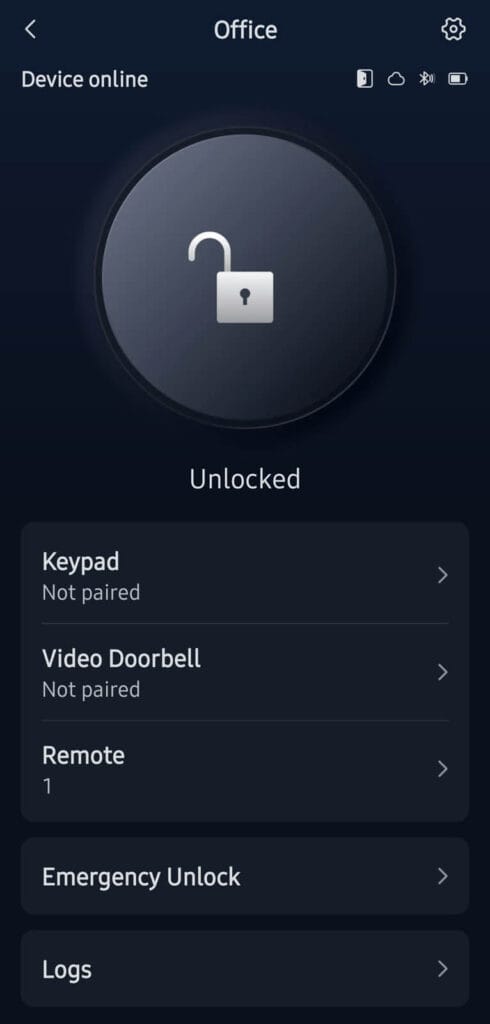
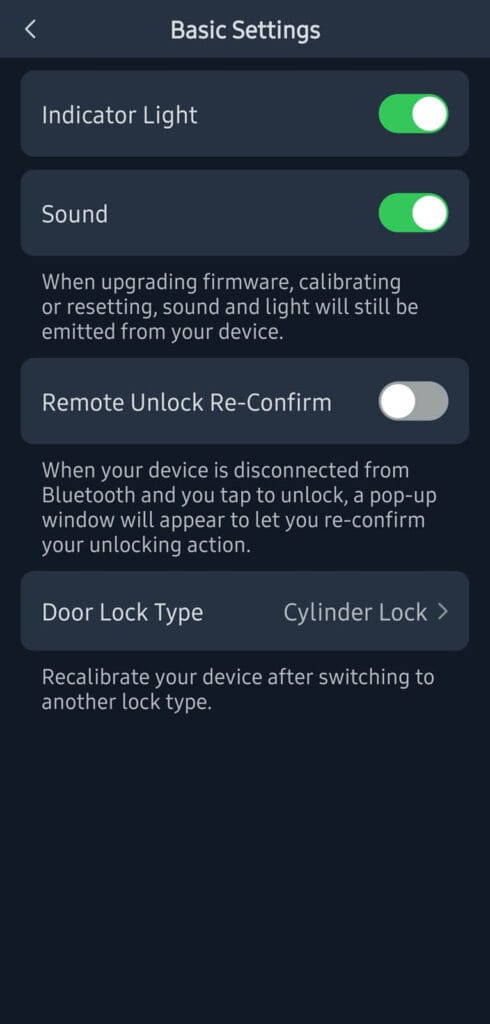
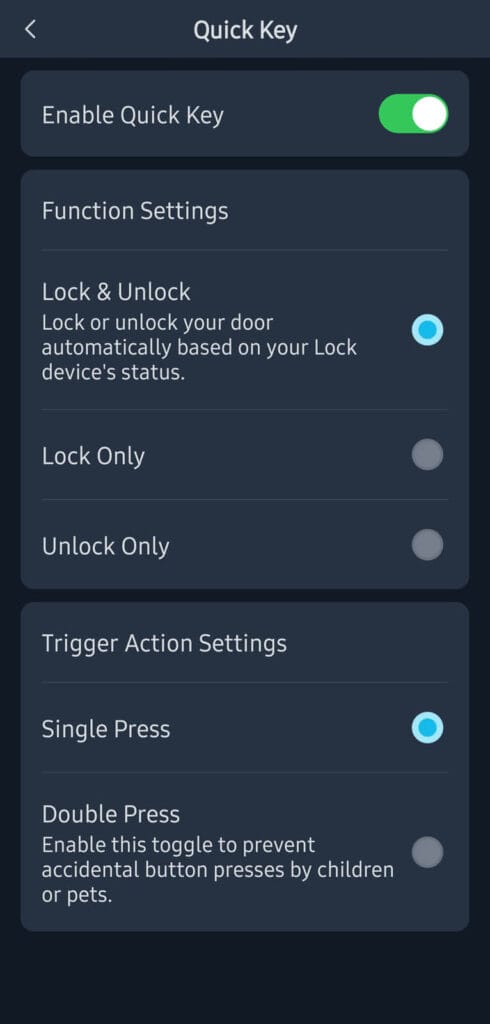
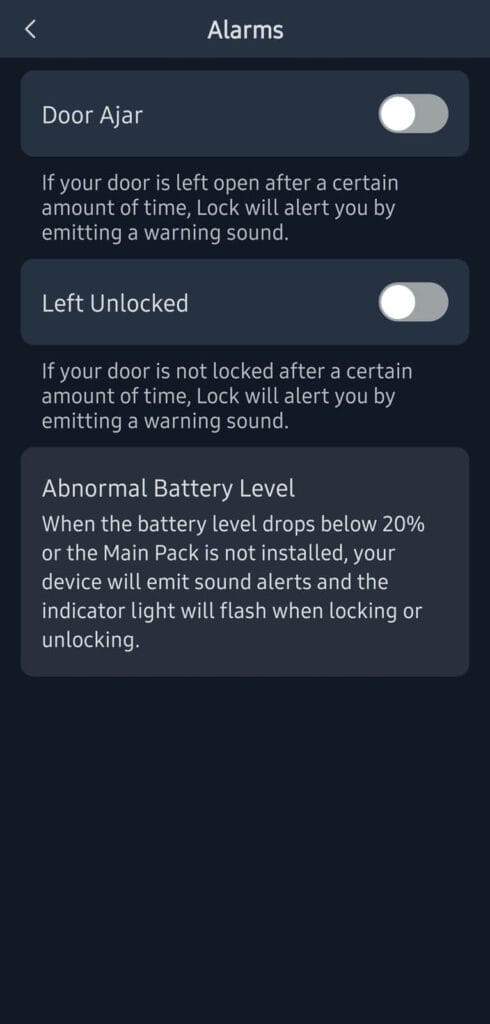
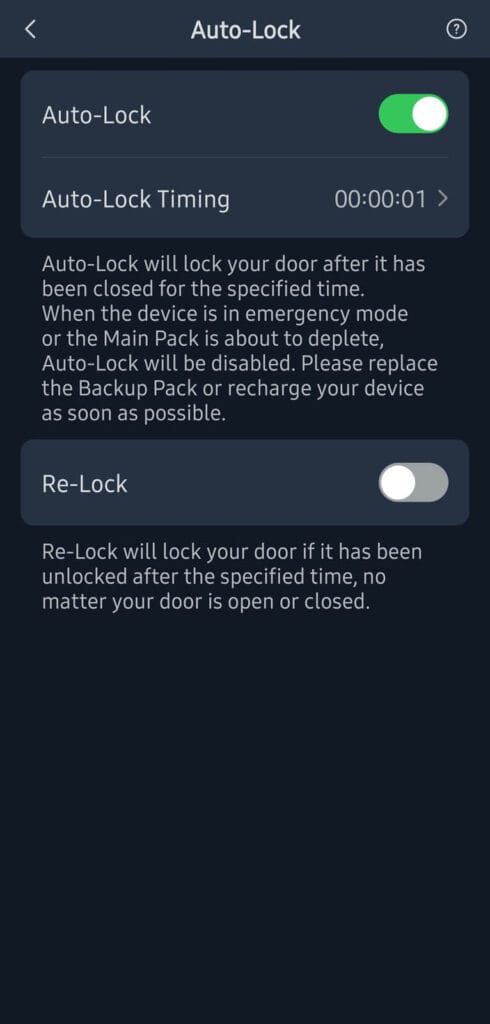
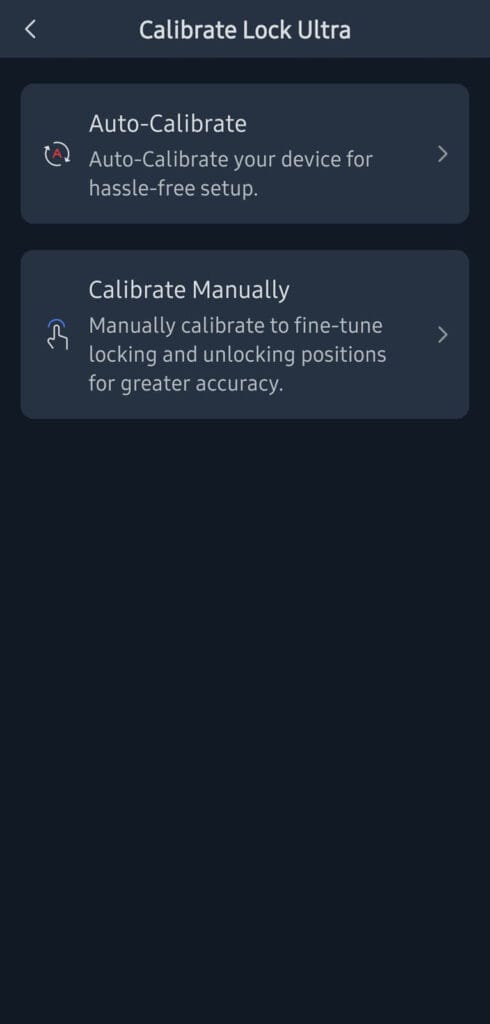
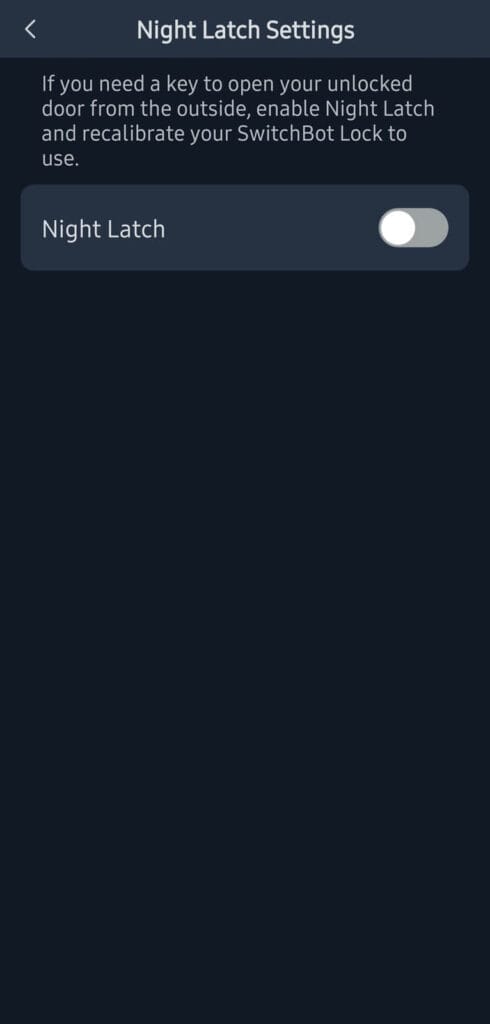
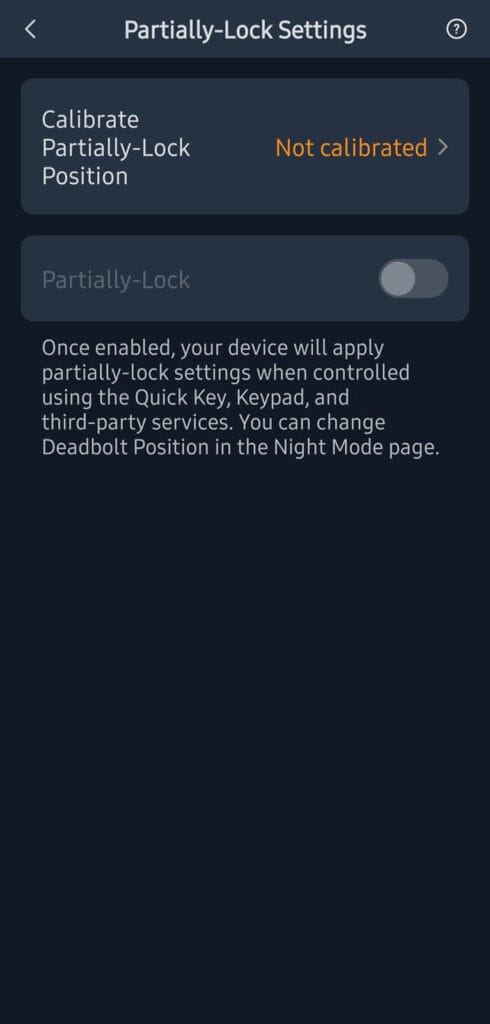
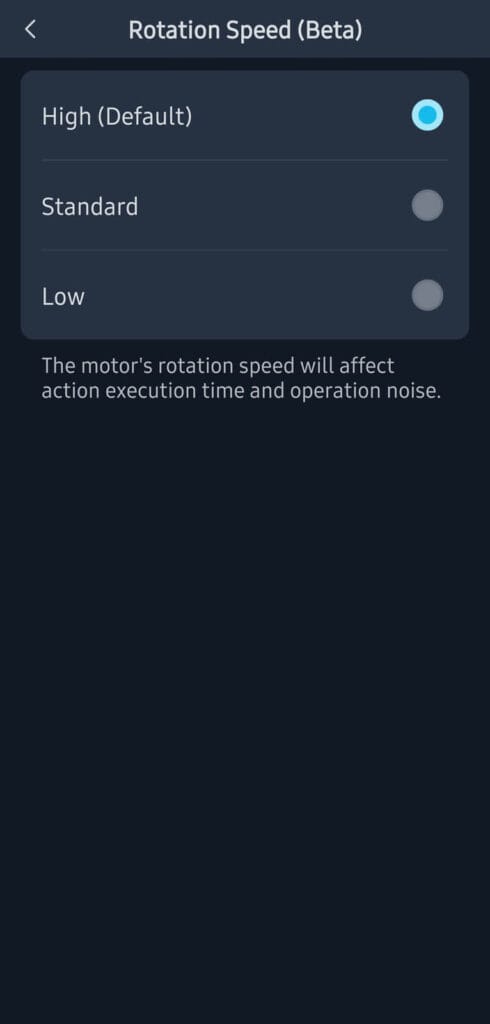
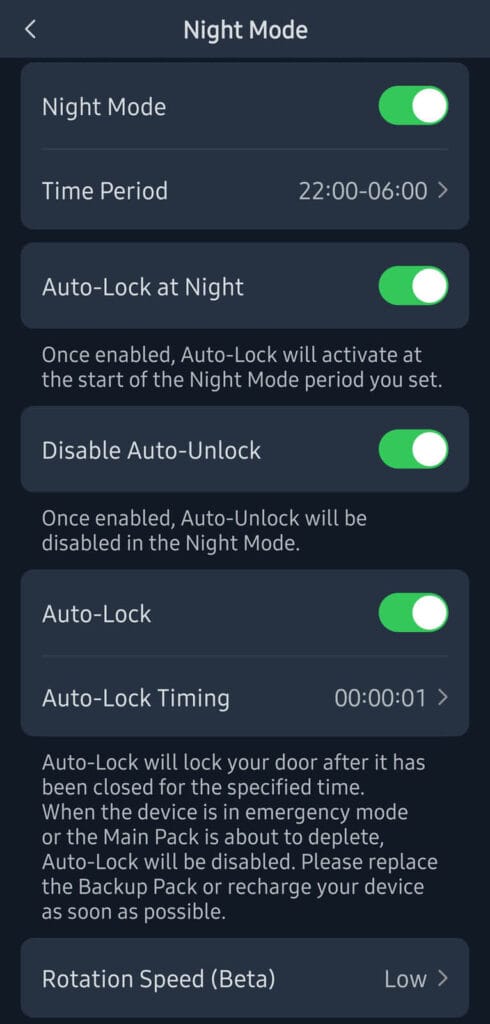
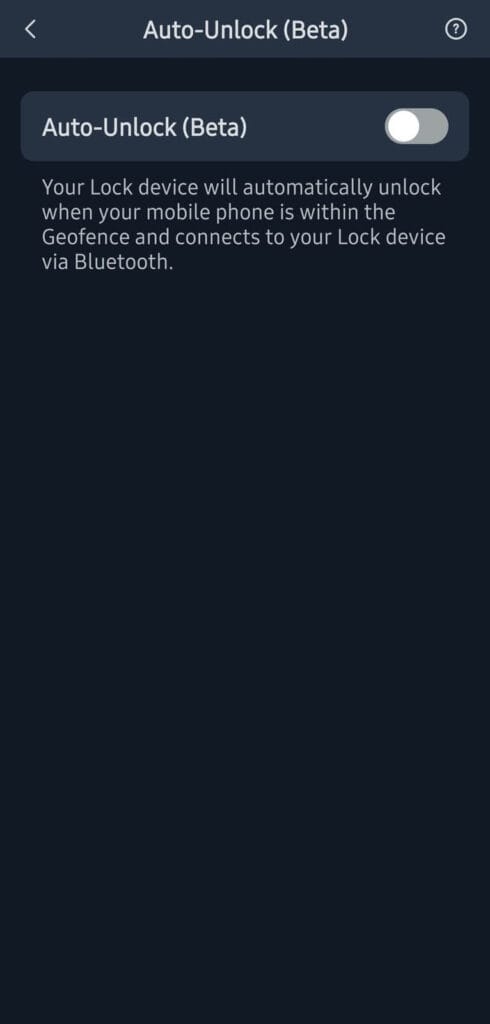
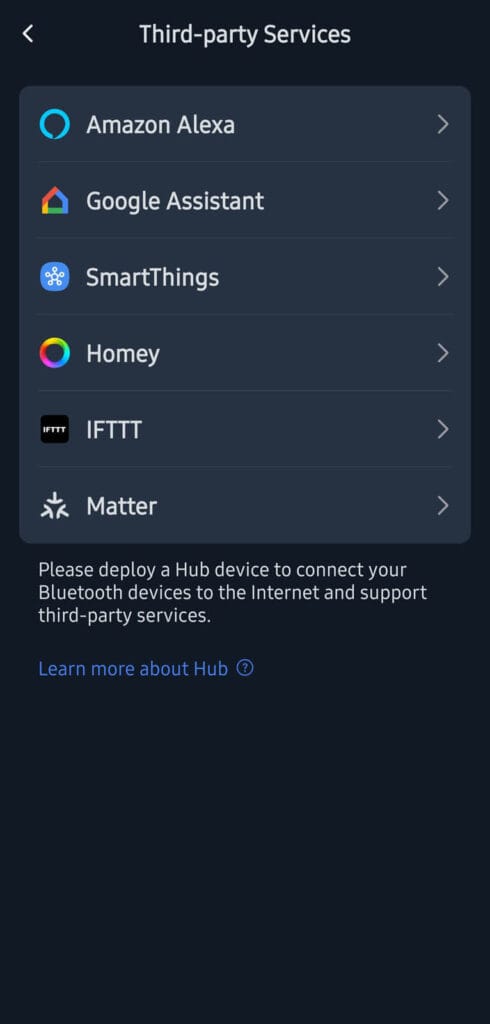
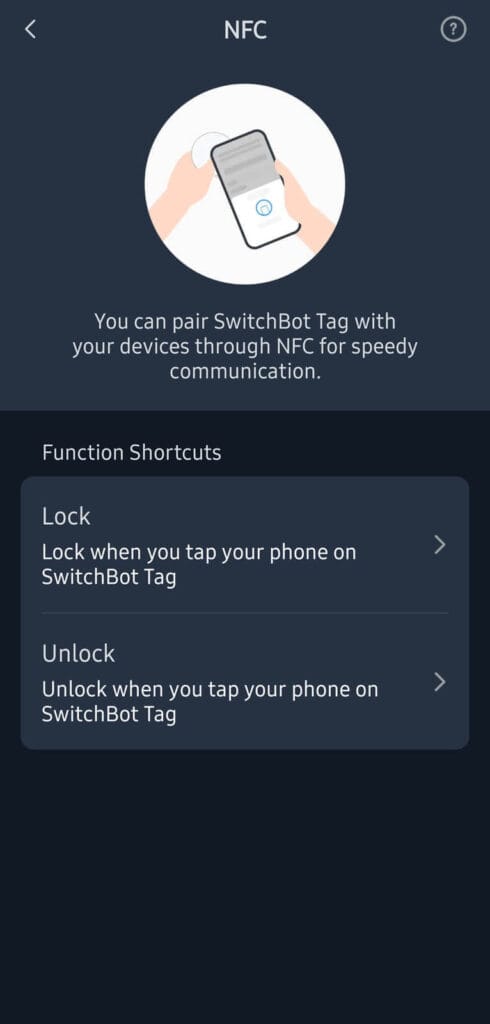
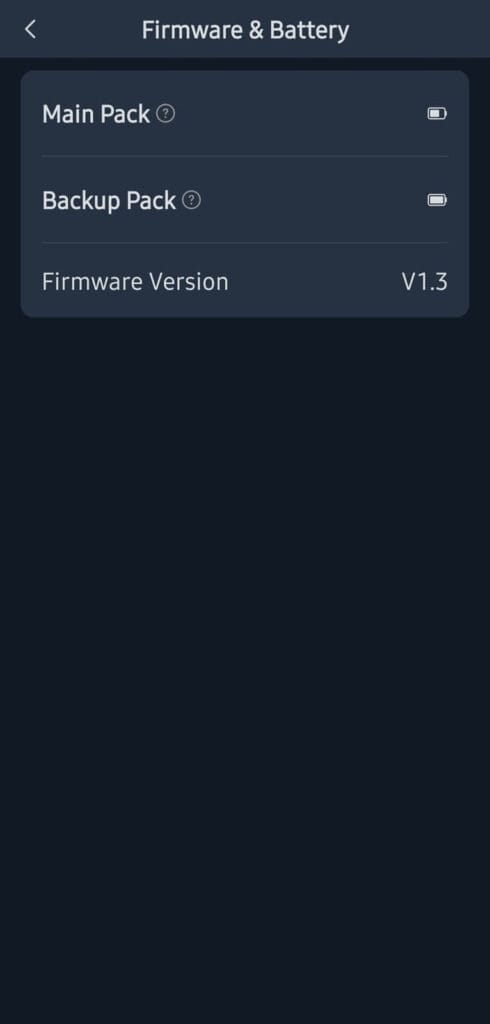
Most of the settings can be considered quite basic and expected from an advanced smart lock such as this one. But there are a couple of settings that stand out and are worth noting and explaining. These settings are what, in my opinion, make the Lock Ultra a truly versatile and capable device.
- Auto-calibration: The auto-calibration feature allows the lock to calibrate itself according to the travel and number of rotations needed to actually lock your door. You do not need to manually set the limits like in the previous Lock Pro version. You simply activate the auto-calibration and follow the steps on screen. In my experience, the Lock Ultra never goes out of sync once auto-calibrated.
- Night Latch: Some doors require a key to open the lock from the outside, even if the cylinder is unlocked. This means holding the key to the unlocked position until it moves the latch out of the way and you can open your door. Well, the Lock Ultra does this for you. Once this feature is enabled, you get two locking options in the app, one for the main cylinder and another for the night latch. Very useful and convenient, considering many EU doors use a night latch as standard.
- Sound: When paired with the Keypad Vision, the Lock Ultra acts as a doorbell. When the button is pressed from the outside, the Lock Ultra rings and if you are near, you can hear it and open the door for your guests. Neat little feature that can be quite useful.
In summary, you can configure and fine tune every detail of the SwitchBot Lock Ultra in the app. Since this is a key-turning smart lock, I don’t think you will find a door that this cannot be mounted on and used with, especially considering all possible configuration settings inside the app.
SwitchBot Keypad Vision in the App
The SwitchBot Keypad Vision can also be configured in many ways. This thing has over 18 different unlock methods, including the AI facial recognition feature. You can set the recognition sensitivity, configure a disabling interval, or activate the manual trigger recognition, which will only scan for a face after you press a button.
Here are screenshots from the settings menus:
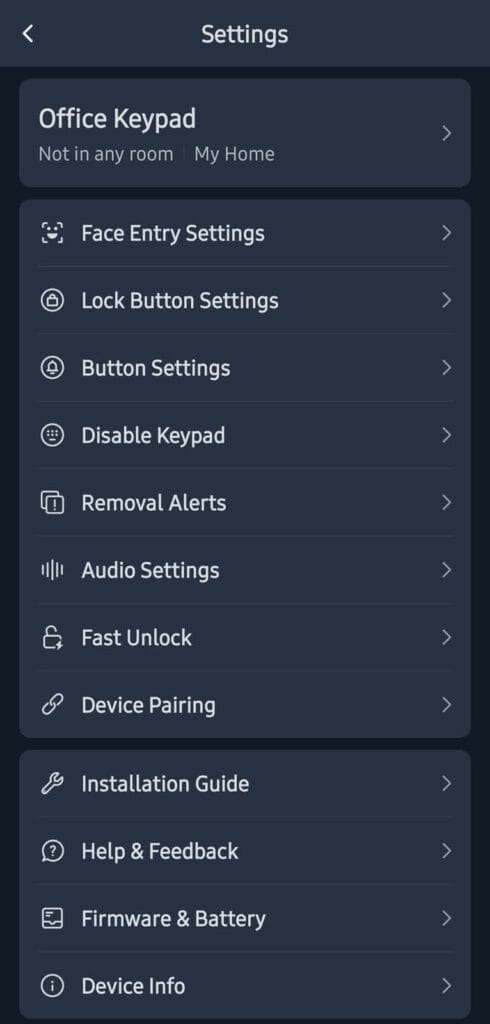
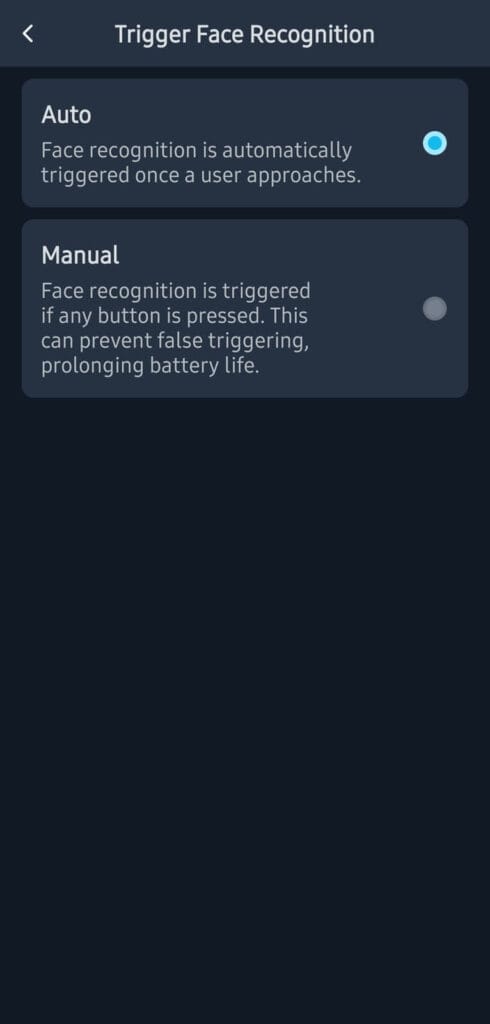
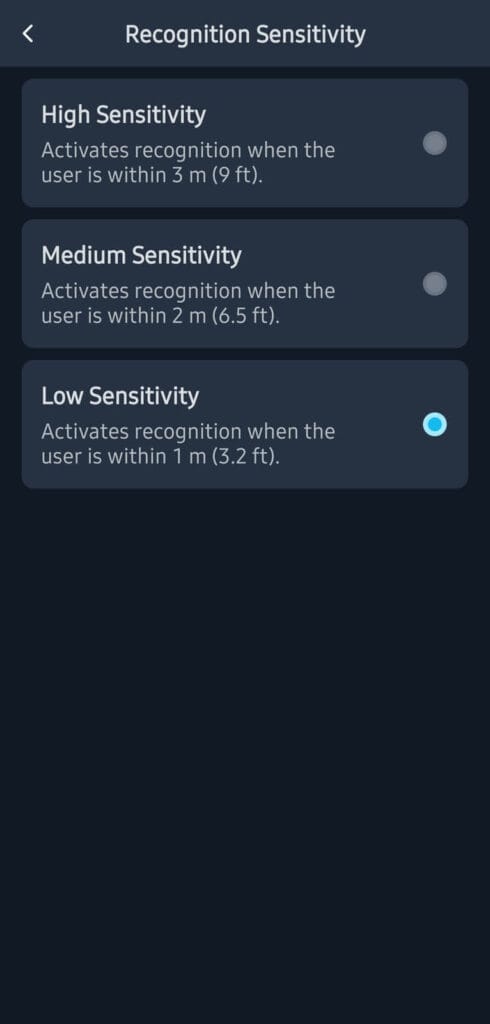
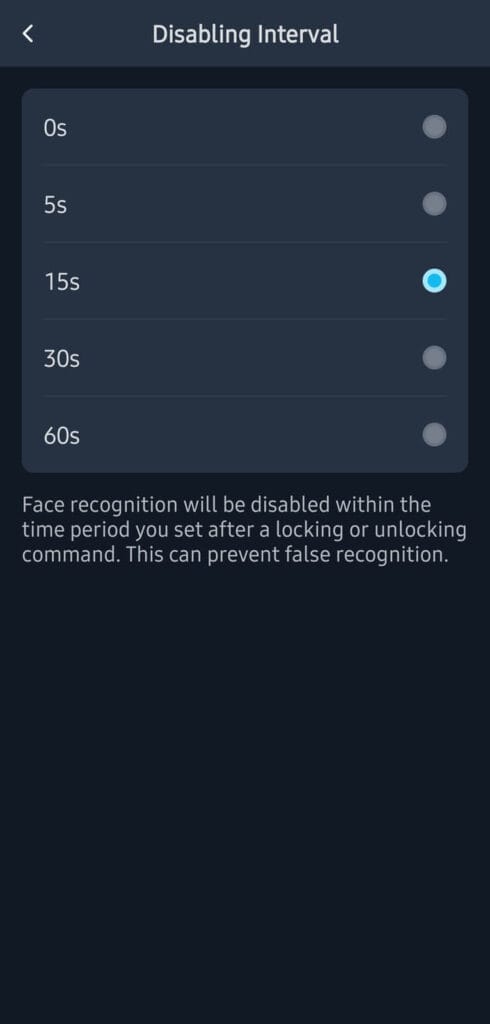
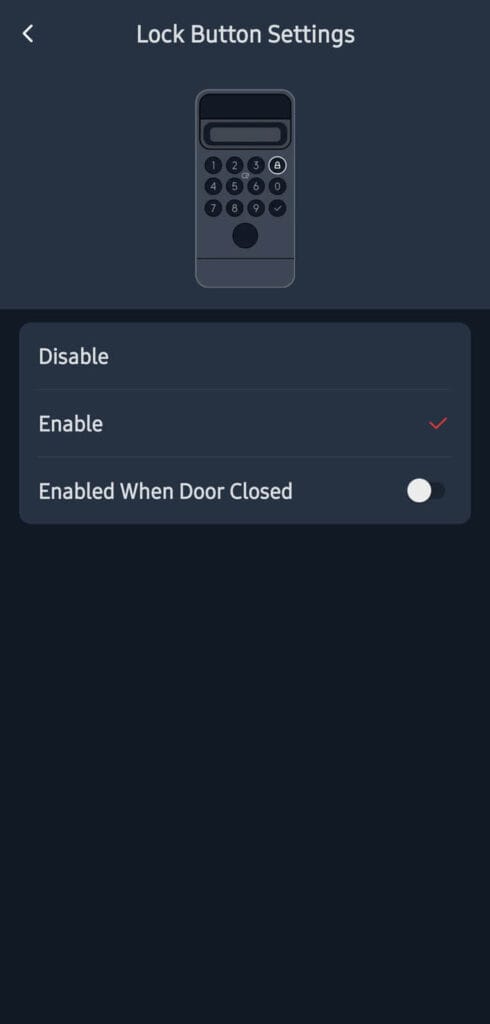
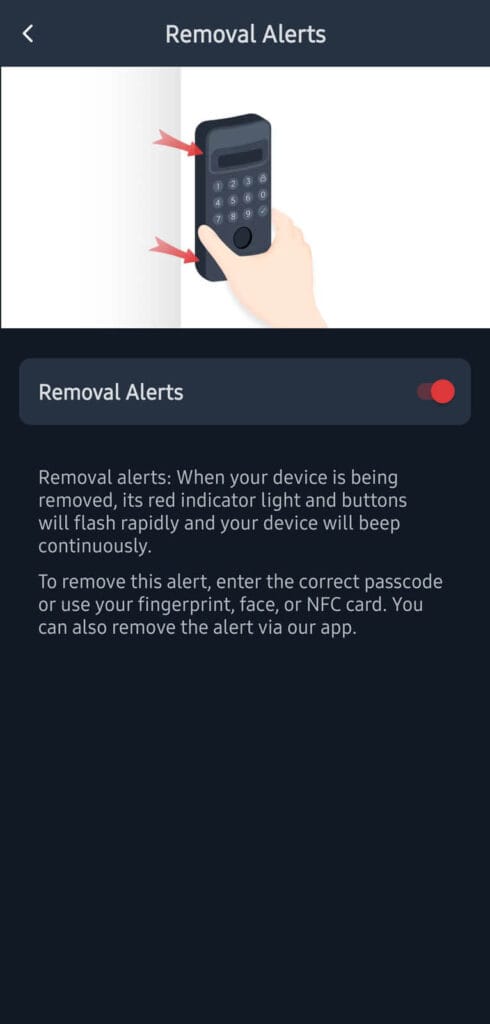
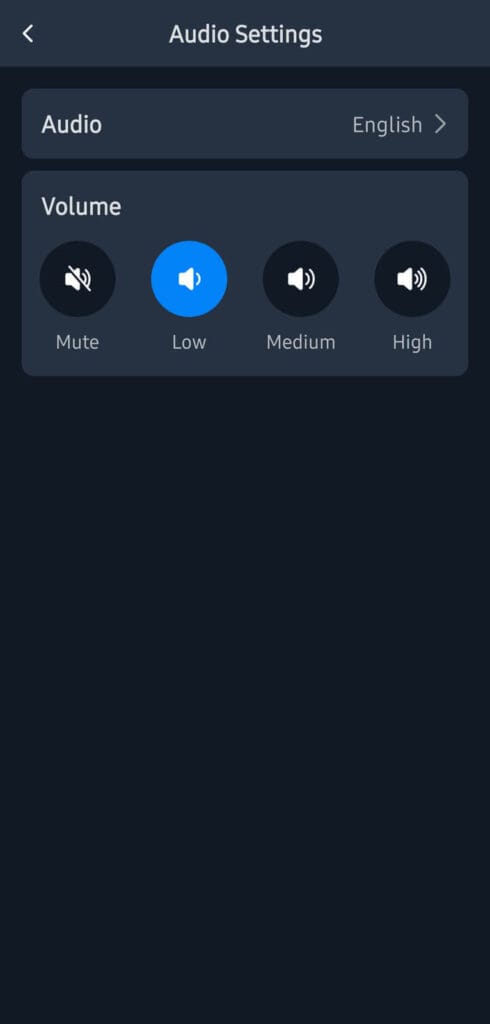
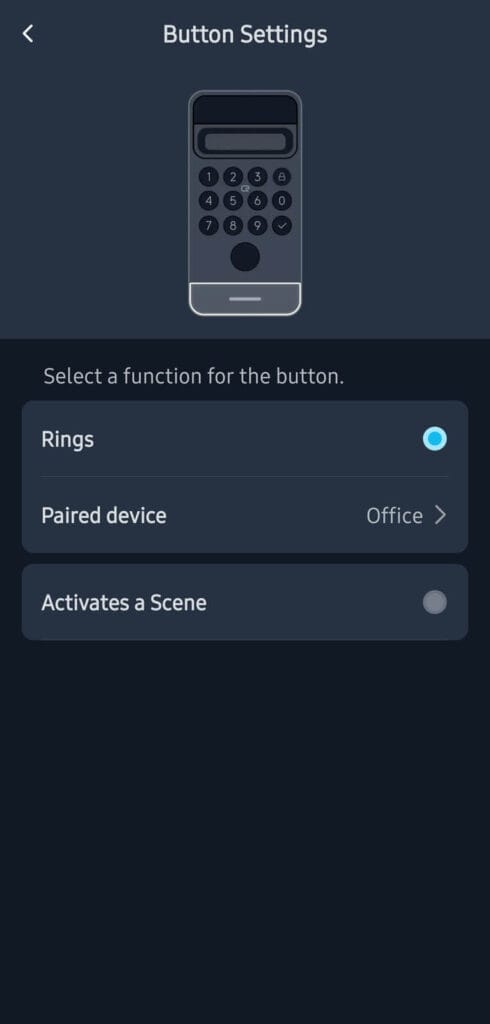
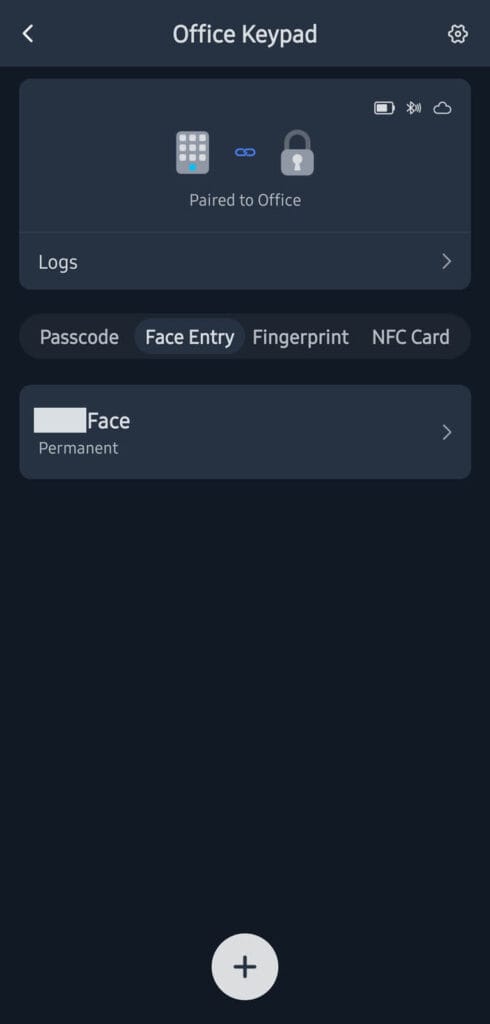
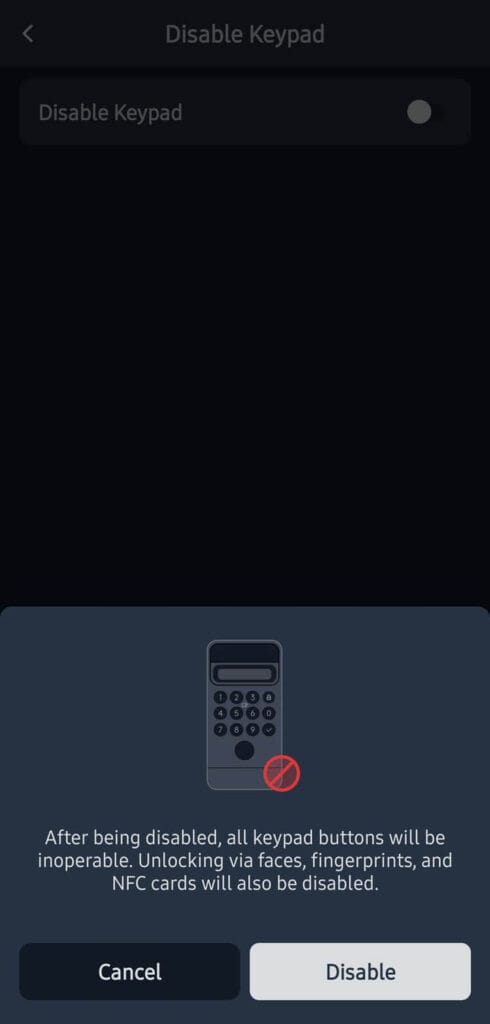
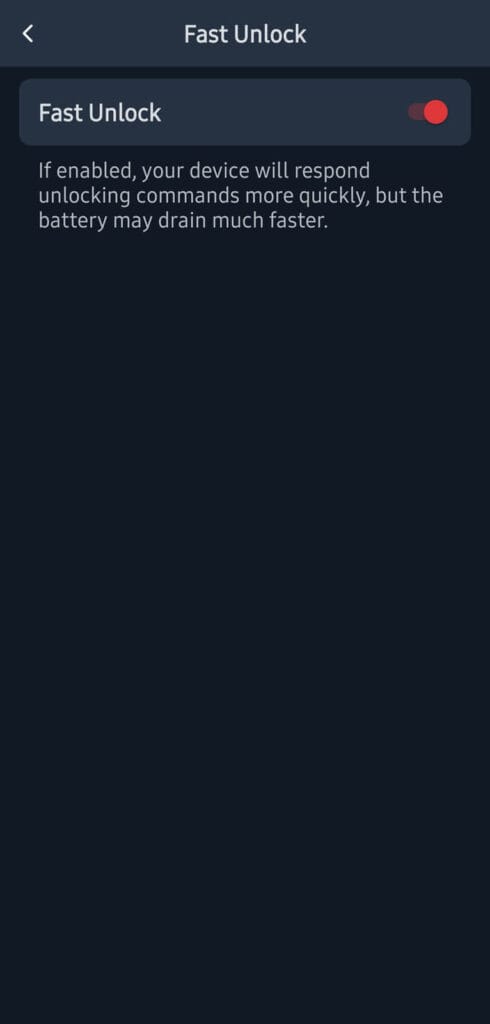
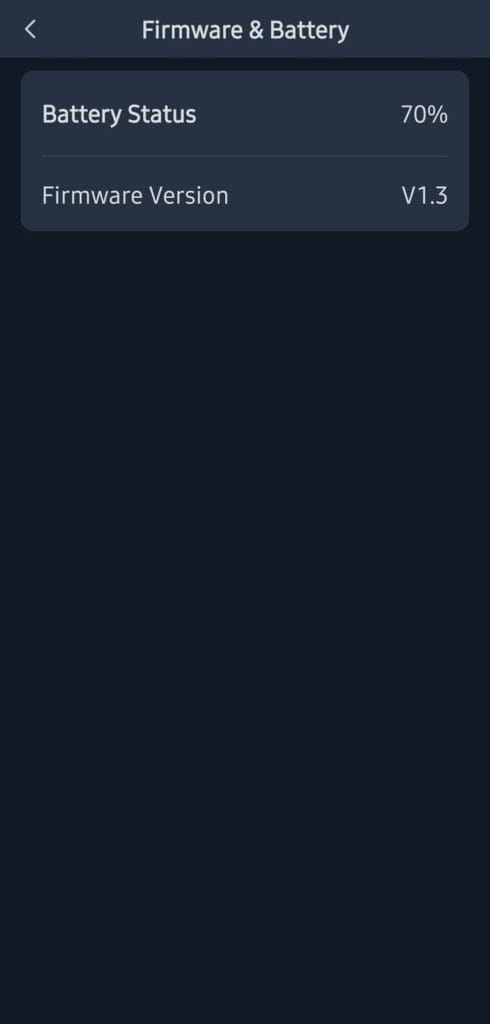
Once paired to the Lock Ultra, all the settings the Keypad Vision offers are configurable. Two of these are worth explaining further, as I believe they are quite useful:
- Trigger Face Recognition: This feature allows you to active the 3D face scanner on demand. By default, it will scan at all times whenever someone is in the vicinity, but use more battery. I have it set to be manually woken up with any of the buttons, which saves battery and works only when I need it too.
- Button Settings: As I mentioned earlier, the button can be used as a doorbell trigger with the Lock Ultra. You simply press it and the lock rings inside your home or office. Furthermore, you can configure a scene to be triggered with the button. You can toggle a SwitchBot Bot or activate a night mode scene.
SwitchBot Lock Ultra Home Assistant Integration
The SwitchBot Lock Ultra can be integrated in Home Assistant over Matter via one of their hubs. This includes the Hub Mini Matter, Hub 2 and the all-new SwitchBot Hub 3. I’ve been testing the Hub 3 along with the lock and it’s a much more than a simple hub. Review is in the works.
Here’s the Lock Ultra integrated in Home Assistant over Matter:
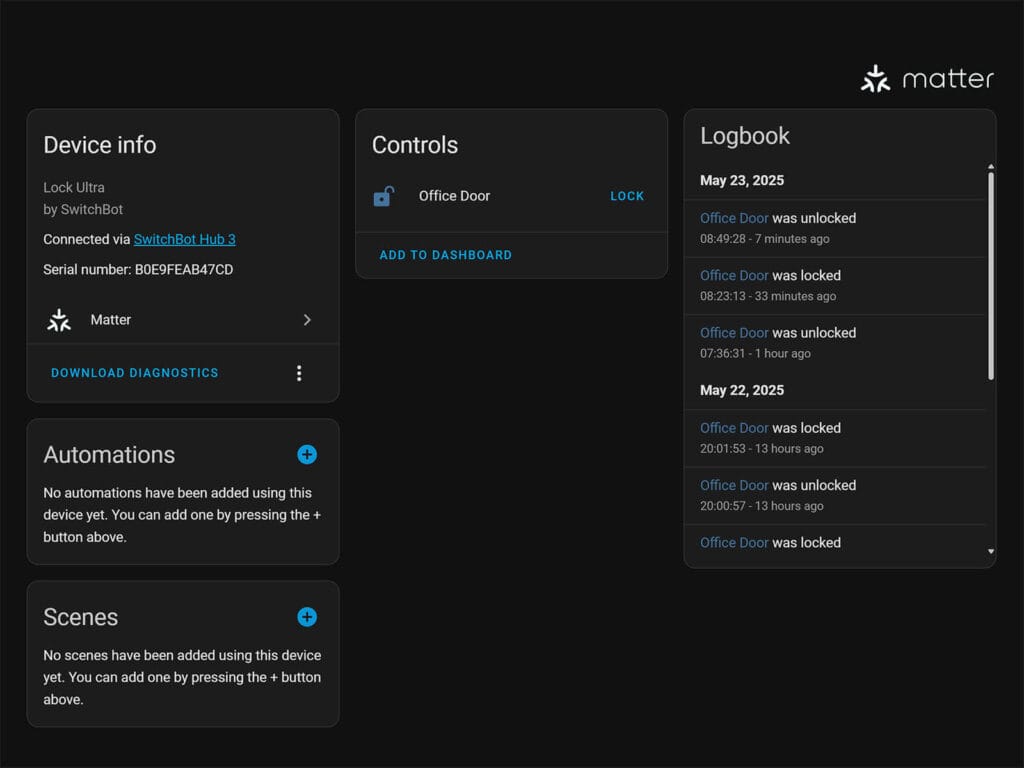
Only a single Lock entity is exposed in Home Assistant over Matter. As the lock is brand new, there isn’t official support for the SwitchBot Bluetooth integration yet. As SwitchBot has become an official Home Assistant partner, this will change, and the lock will be supported eventually. The Lock Pro is already fully supported directly via Bluetooth, without the need for a hub.
SwitchBot Lock Ultra vs Lock Pro

The SwitchBot Lock Ultra is a big step up from the Lock Pro. Think of the Ultra as a faster, quieter, and more reliable version. Both locks attach to your existing door lock, but the Ultra’s motor works much quicker and makes less noise. It also has a better battery system: a main rechargeable one, a backup battery, and even an emergency power option, so you’ll almost never get locked out. The Lock Pro used four standard AA batteries.
In terms of features and security, the Lock Ultra supports up to 17 unlock methods, including advanced options like 3D facial recognition (when paired with Keypad Vision) and an auto-unlock function, alongside a 6-layer security system with tamper alerts and AES-128 encryption. The Lock Pro offers up to 15 unlock methods, including fingerprint and NFC tags (with Keypad Touch), and also supports Matter integration via a hub, similar to the Ultra.
A key improvement in the Ultra is its enhanced auto-calibration feature, which addresses previous user concerns about the Pro going out of sync. Furthermore, the Lock Ultra is designed to fit 99.9% of existing locks, with SwitchBot offering 3D-printed adapters for unique scenarios.
SwitchBot Keypad Vision vs Keypad Touch

The SwitchBot Keypad Vision improves on the Keypad Touch mainly by adding a new way to unlock your door. Both keypads let you get in with codes or a fingerprint, but the Vision’s big feature is its 3D Face ID. It uses smart technology, like what’s in iPhones, to scan your face quickly and securely, even in the dark. SwitchBot claims it’s so good it won’t be fooled by a picture or video of you. The Keypad Touch, on the other hand, mainly uses a high-tech fingerprint scanner.
Both keypads are easy to use and keep your home safe. The Keypad Touch is small and light, can handle bad weather, and its battery lasts a long time—up to two years. It also sends alerts to your phone if something’s happening at your door. The Keypad Vision is a bit bigger but offers more ways to unlock and works with other SwitchBot gadgets to make your smart home even better.
Final Thoughts
The SwitchBot Lock Ultra and Keypad Vision make a great combo for securing your front door. The versatility and flexibility of both are unmatched, at least as far as these types of locks go. Remember, the Lock Ultra is not a replacement smart lock, but rather a retrofit solution that works very well.
The performance of the Lock Ultra is impressive. It’s much faster and more reliable than the previous-gen Lock Pro. For reference, some users had issues with the Pro’s calibration setting—it would frequently go out of sync and decalibrate. I never experienced issues with the Lock Pro installed on my front door’s multi-point lock, but they are possible since some users reported them. With the Lock Ultra’s auto-calibration feature, those issues are history.
The Keypad Vision is also an improvement over the Keypad Touch. However, in my opinion, these improvements are an addition to the already excellent performance of the Keypad Touch. Fingerprint scanning, code access, and NFC tags are superb on the Keypad Touch, with the only thing lacking being facial recognition.
The Facial Recognition feature works quite well on the new Keypad Vision. You might need to scan your face a couple of times to get the best results, as the camera is obviously affected by ambient lighting. But once I found the proper height and scanned in appropriate light, it worked every time without an issue.
In summary, the Lock Ultra and Keypad Vision are a great combo for securing your home. If you are hesitant about using your face as a key, the Lock Ultra and Keypad Touch can be the sweet spot. That’s what I would choose to use as a daily smart lock and keypad combo. Here’s where you can get them:







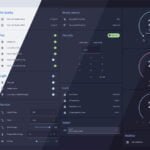




Thanks for the review.
Do you have any indication how the Vision will function with people of different heights (i.e. children vs very tall adults)?
It works great, as it’s a wide angle lens.
Actually, the manual recommends installing it at 140 cm for best results and for people 130 – 200 cm tall.
Hi, thanks for the review.
Is there a way to forward the doorbell button to a smart speaker, like an Amazon echo, to use as a doorbell chime, too?
Not at the moment, no. Perhaps with a future Matter update.
will the keypad vision get full bluetooth integration support in HA? Would be nice to set temporary / one time codes via home assistant. Otherwise these options are not that useful.
I noticed that my ESP32 bluetooth bridge already sees the Keypad Vision, but Switchbot bluetooth integration doesn’t find it.
In time, I think yes, although I don’t think the Keypads are a priority.
You can keep track here: https://www.switch-bot.com/pages/home-assistant
In the meantime, the SwitchBot Lock Ultra can be integrated into the Home Assistant via Matter without the need for a hub, right?
No, the Ultra is still Bluetooth, so you do need a hub. You can add it directly via Bluetooth though, without Matter
I discovered this integration
https://github.com/hsakoh/switchbot-mqtt
It’s supports the keypad via mqtt.
But uses switchbot API, needs internet… Not it’s local via bluethoth.
I would like to use the SwitchBot keypad to open my tedee lock via NCF or face
Continuing on this topic.
Currently, it wouldn’t be possible to use a fingerprint, face, or NFC to open a lock (Switchbot or any other brand) via Home Assistant with this integration.
Since the keypad API does not support these events:
See: https://github.com/hsakoh/switchbot-mqtt/issues/87