UPDATE: This guide has been updated for kernel bullseye. Thanks to user Louie for the hint!
The worlds most famous microcomputer celebrated its 10th birthday recently. Some of the reasons why its so popular is because It’s small, it’s low power, it’s stable and it’s noiseless. Perfect to run your Home Assistant instance. To get the most out of your Pi when installed as a HA server, follow these simple guidelines:
- Use a quality power supply of 5V 3A
- Use an ethernet cable instead of Wi-Fi
- Use an SSD drive instead of a SD Card
- Use an USB extension cable for your peripherals to avoid interference (ZigBee dongle)

Even though a RPi is a very small gadget, sometimes it’s not possible to completely hide it out of sight. What annoyed me the most, was it’s strong red power LED glowing in the corner of my room. Than, things got even flashier when I switched from Wi-Fi to Ethernet. The green and yellow LAN LEDs kept blinking away and irritate me during the night.
Acessing the boot partition
To completely turn off the Raspberry Pi LEDs, we need to access the boot partition of the Pi and edit some text.
IMPORTANT: ALWAYS backup your files before attempting to access the boot partition. Many things could go wrong, and it’s good practice to have a restorable snapshot of your storage medium.
- Power down your Pi to safely remove your SD card/SSD drive
- Connect the SD/SSD to your PC
- A partition labeled “boot” or will be automatically mounted to your computer.
If mounting a HA installation storage device, the partition will be labeled “hassos-boot” - Open the boot partition and find a file named config.txt
- Open it with a text editor
Edit config.txt
You need to add a couple of lines at the end of this config.txt file to turn of the LEDs on your Raspberry. Feel free to add whichever line you wish to turn of the corresponding LED:
The Raspberry Pi 3B and 4B have 4 LEDs in total:
- PWR – Power indicator. Always on if power >4.65V
- ACT – Memory indicator. Blinks during memory card activity
- LNK – Ethernet link indicator. Always on when ethernet connected
- ACT – Ethernet activity indicator. Blinks during network activity.
Raspberry Pi 3B
# Turn off Power LED
dtparam=pwr_led_trigger=default-on
dtparam=pwr_led_activelow=off
# Turn off Activity LED
dtparam=act_led_trigger=none
dtparam=act_led_activelow=off
# Turn off Ethernet ACT LED
dtparam=eth_led0=14
# Turn off Ethernet LNK LED
dtparam=eth_led1=14Raspberry Pi 4B
# Turn off Power LED
dtparam=pwr_led_trigger=default-on
dtparam=pwr_led_activelow=off
# Turn off Activity LED
dtparam=act_led_trigger=none
dtparam=act_led_activelow=off
# Turn off Ethernet ACT LED
dtparam=eth_led0=4
# Turn off Ethernet LNK LED
dtparam=eth_led1=4
When you are done, your file should look something like this:
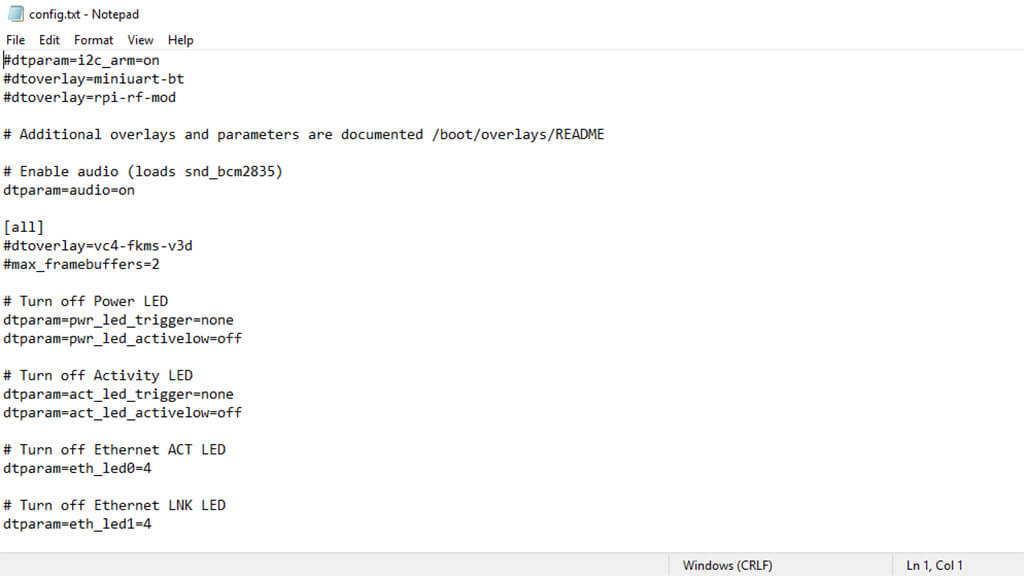
Save the text file, reinsert your storage device into your Pi and boot it up. Done!
Note: The Ethernet LEDs will take somewhere between 5-20minutes to completely turn off, so don’t panic if they are on initially.










Hi there! Here from google search? If this doesn’t work for you, it’s probably because the instructions set the power LED’s trigger to ‘default-on’. Just change that to ‘none’ for the line:
dtparam=pwr_led_trigger=none
: )
The eth LEDS are still on though maybe dimmer. Where does one find the specs for this?
They will turn off after a while, I mentioned they need a bit of time.
Cheers
Ben is correct, for the Pi3 B Model 1.2 (on kernel bullseye) at least, it should read:
# Turn off Power LED
dtparam=pwr_led_trigger=none
Your entries in config.txt work for me for the Power LEDs but despite waiting a long time (hours) the Ethernet LEDs are still going full blast.
Do you happen to have any updates on this please?
k.
It worked perfectly for me on my rasp 4 with ubuntu server 22.04.
It’s important to place the code above [pi4] in config.txt