Smart remotes come in many shapes and sizes with one, two or more buttons that you use to control your smart devices. These are often referred to as “scene switches”, especially if they are mounted on a wall. Just like the name suggests, they don’t use any wires and are usually powered by small button cell batteries.
I’ve reviewed a couple of remotes on SmartHomeScene’s Reviews Channel, such as the Loratap 4-Button Zigbee Remote or the Tuya 4-Button Touch Remote. They are great little controllers added in a Zigbee mesh, capable of triggering all kinds of automations.

The subject of today’s review is the Moes Zigbee Smart Button Remote model ERS-10TZBVB-AA, a single button remote with single, double and long press actions. I bought this for $11 after some coins discount on AliExpress, it’s also available on Amazon for $11.99.
Technical Specification
- Model: ERS-10TZBVB-AA
- Power Supply: Button Battery CR2032
- Battery Life: ~ 1 year
- Communication: Zigbee 3.0
- Dimensions: 45 X 45 X 12.5mm
- Ingress Protection: IP55 (Limited dust particles, small water jet)
- Operating Temperature: -10°C ~ 45°C
- Operating Humidity: <90% RH
Teardown
The Moes Zigbee Smart Button came packaged in a small box, containing the device, a metal frame for mounting the remote on a wall and a double-sided sticker. The box was banged up from shipping but the device undamaged, nothing new on the western front.
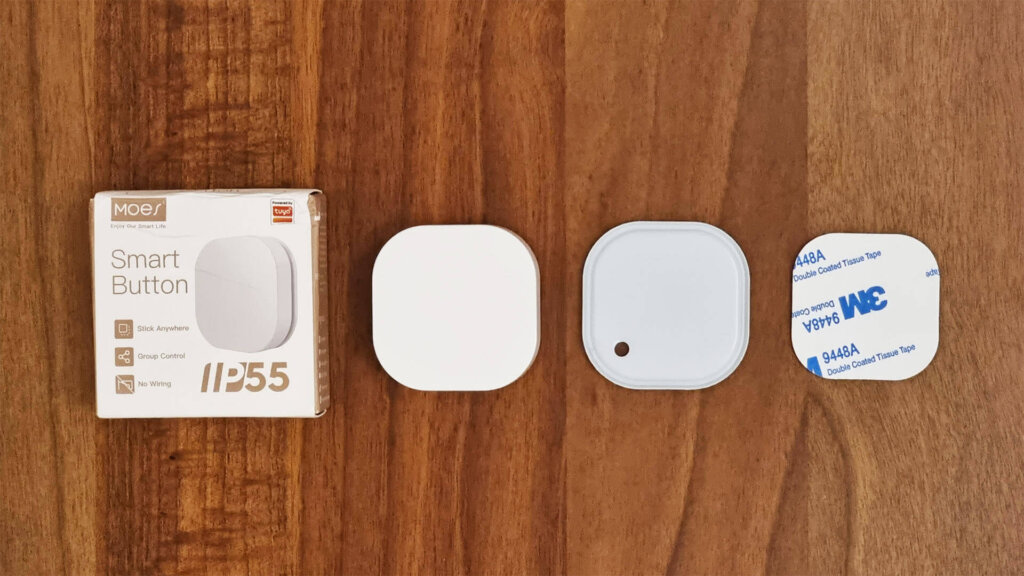
This smart remote doesn’t actually have a button in the middle like the Aqara Smart Button, instead it’s top case is what you click. It provides nice tactile feedback and a faint clicky sound. Some users like the low sound of the button push, but I would have preferred a louder click.
On the backside, some information is printed like the manufacturer, model number, battery type and Zigbee version. There is a small Phillips head screw that you remove to replace or install a battery and put the device in pairing mode.


Once you remove the back cap, you see the battery holder next to a reset button. This button is powered by a single CR2032 button cell battery which is not included in the package. There is small magnet on the cap that allows the remote to be installed on any metal surface.
Looking closely, you will see a transparent rubber band going around the frame of the case. This seals shut when you close it up with the screw, giving the device protection against moisture and small dust, hence the IP55 rating.
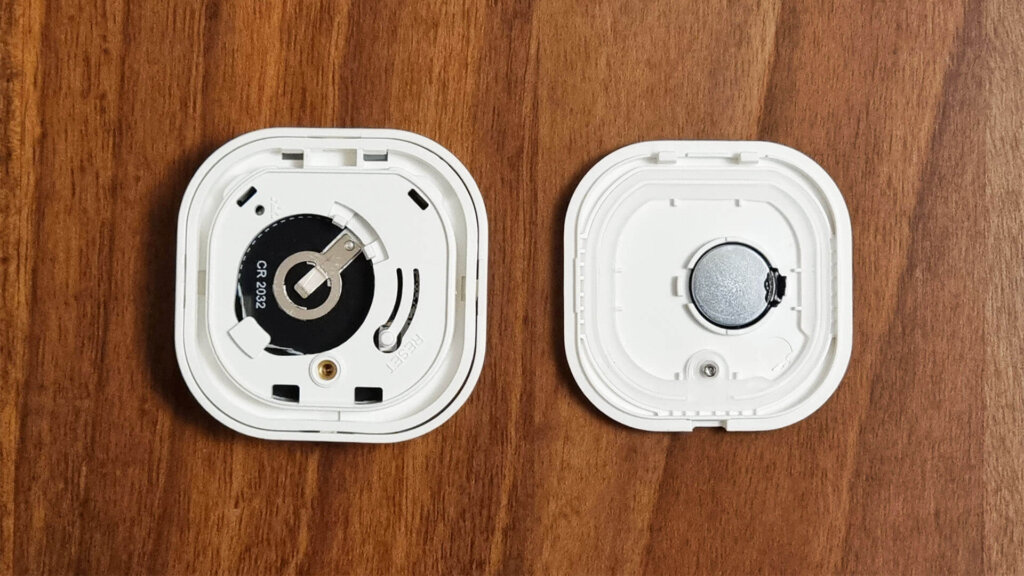
The main PCB is also covered with a rubber wrapper, again protecting it against dust particles and small water jets. It was glued shut to the frame, I had to pry it out to remove it so this one is no longer IP55 certified I guess.
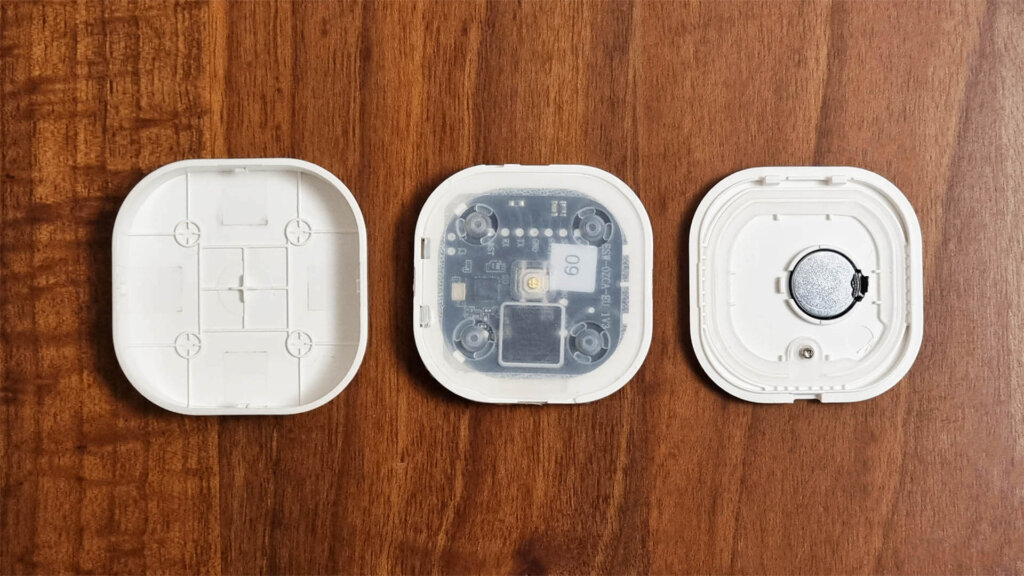
Zigbee communication is handled by the MG21 A020II [Datasheet] module, which is part of the EFR32MG21 Series [Link] chip developed by Silicon Labs. This module is Thread capable, but I doubt it will ever be utilized in this particular device.
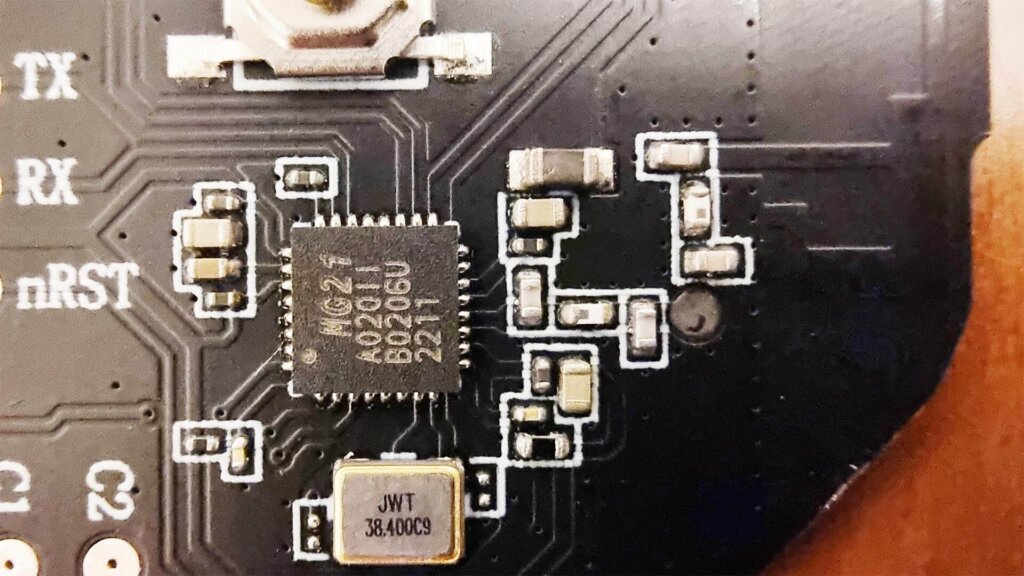
Here’s a photo of the Moes Zigbee Smart Button ERS-10TZBVB-AA fully disassembled.

Home Assistant Integration
The Moes Smart Button ERS-10TZBVB-AA is officially supported in Zigbee2MQTT and ZHA in Home Assistant, but many people are confused by the principle of operation of these remotes. I will breakdown how each integration fires button events (single, double, long press) and how to utilize them in automations.
To pair the device, hold the button under the battery cap for ~5 seconds until the LED starts blinking.
Zigbee2MQTT
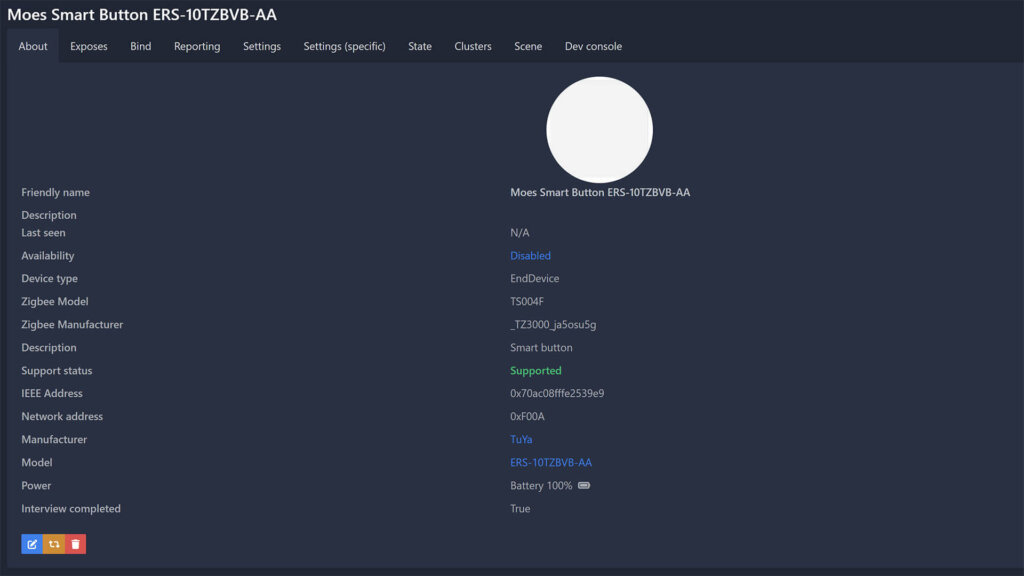
Once paired to Zigbee2MQTT, it’s identified as model ERS-10TZBVB-AA and Zigbee Manufacturer _TZ3000_ja5osu5g. The manufacturer is labelled as Tuya, since it belong to their ecosystem. Being battery powered, the device cannot relay traffic and it’s device type is EndDevice. It exposes the following entities:
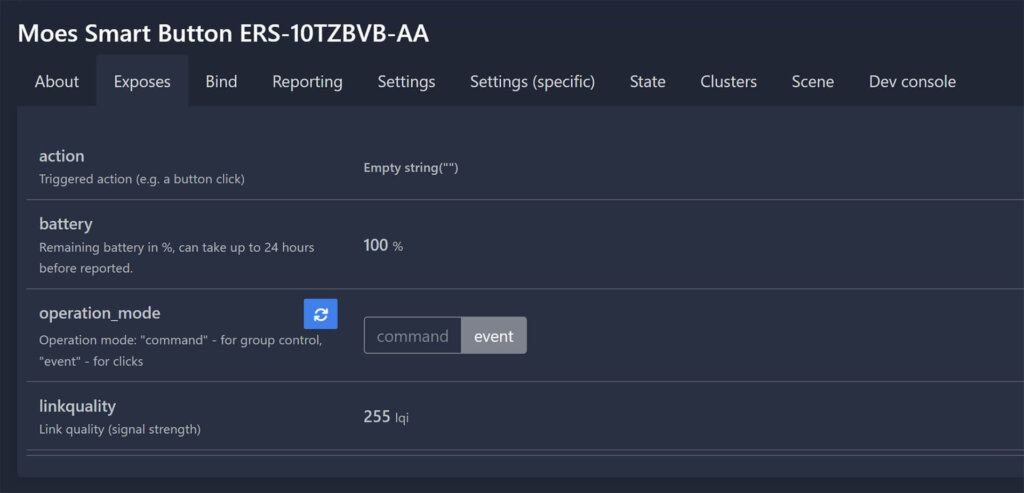
- action: Entity for recording click actions
- single, double, hold
- battery: Remaining battery percentage %
- operation_mode:
- command – for group control
- event – for click events
- linkquality: Signal quality in LQI
Automations using MQTT Triggers
Since Home Assistant officially recommends using MQTT Device Triggers to receive Zigbee payload and trigger automations from these types of devices, I will share a few examples of setting them up in the editor. Legacy triggers are still supported in Zigbee2MQTT, where the action of the remote is saved as an entity attribute. If you want to read about setting up things the old way, check out the examples in my review of the Loratap Zigbee Remote.
MQTT Device Triggers require device_id, discovery_id and subtype to be populated for a device to be correctly identified and trigger an automation. These can be obtained from the Zigbee2MQTT dashboard or from the MQTT device list in Home Assistant, which can be a bit tedious.
The easiest way is to let Home Assistant auto populate these strings for you. Navigate to Settings > Automations & Scenes:
- Create an Empty Automation
- Under Trigger, click + Add Trigger
- Select Device
- Select the Moes Smart Button
- In the Trigger field, select any of the applicable:
- “single” action, “double” action, “hold” action… etc.
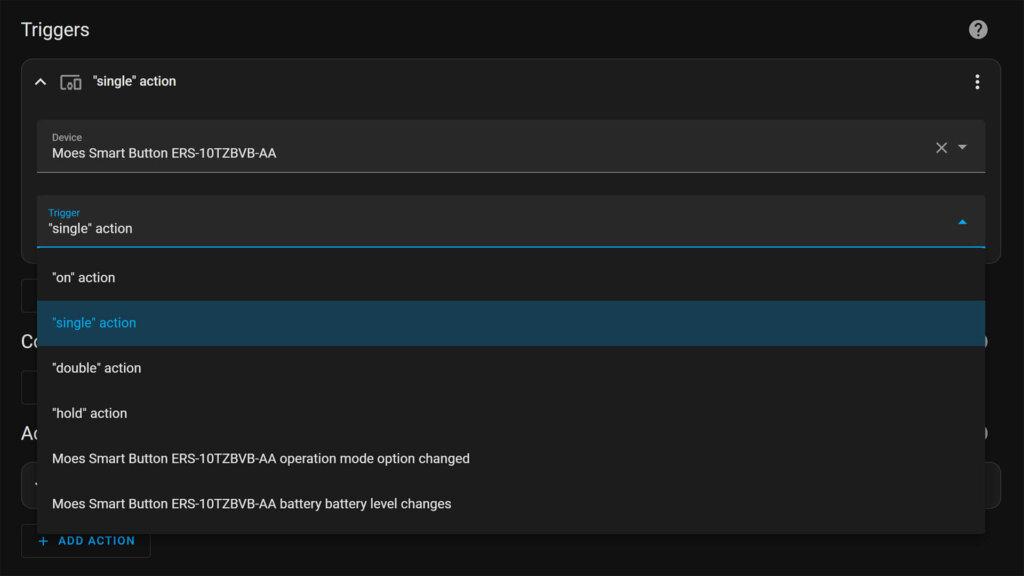
This will automatically populate each required field like device_id, subtype and discovery_id. If you click the three dots and select Edit in YAML mode, you can see the full automation. All the remains is for you to set the desirable action to be executed upon triggering a click event.
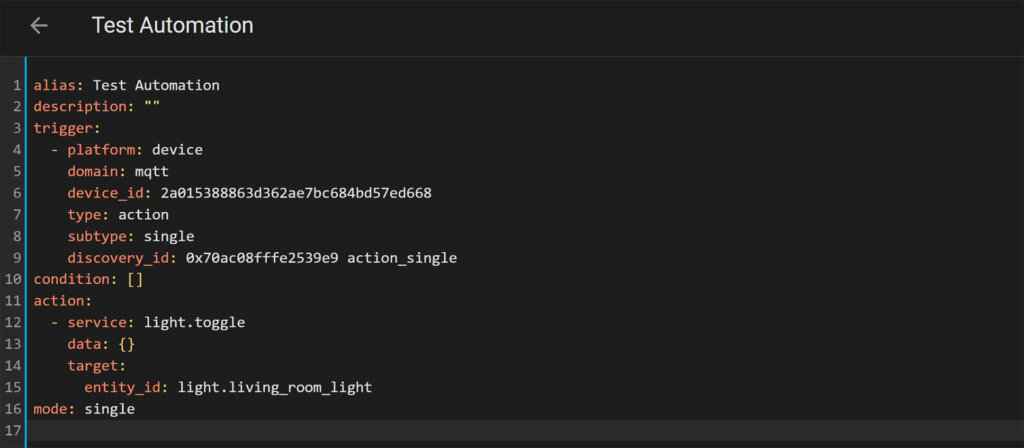
ZHA
In order to enable this Moes Smart Button in ZHA, a custom quirk is needed. There is ongoing discussion where users are trying to enable the full set of features for this button like it’s dimming capabilities, you can read more here.
In the meantime, I’ve edited the existing quirk to enable the single, double and hold press functionality of this remove. Before pairing it to your coordinator, you need to enable ZHA custom quirks:
- Create a new directory in the config folder of Home Assistant
- For example /config/custom_zha_quirks
- Add the following to your configuration.yaml file
#Enable ZHA Custom Quirks
zha:
custom_quirks_path: /config/custom_zha_quirks/- Download my custom quirk [ts004f_moes_button.zip]
- Extract the zip file and place the file [ts004f_moes_button.py] in the /config/custom_zha_quirks directory
- Restart Home Assistant
- Pair the Moes Smart Button Remote to your coordinator
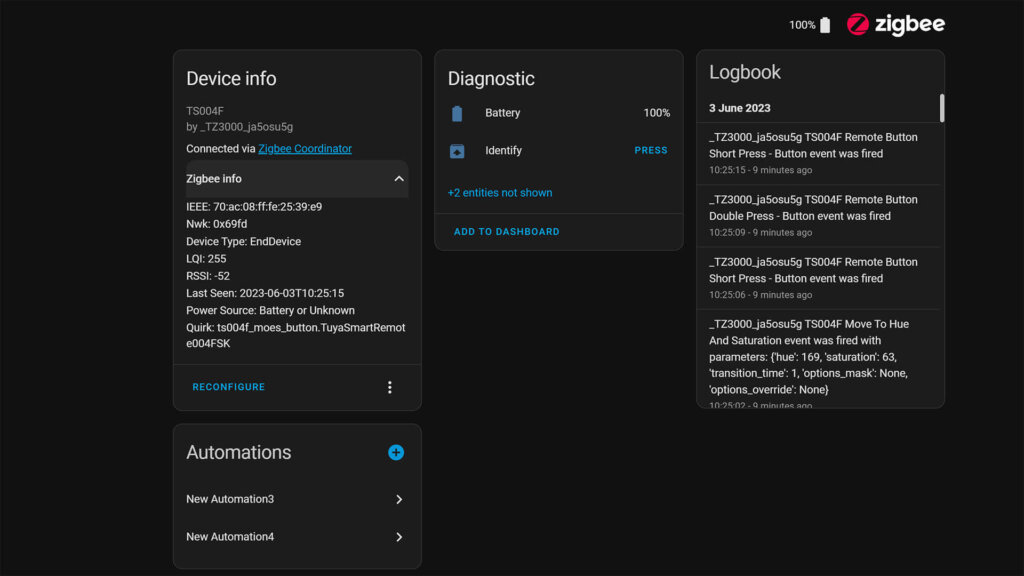
If you did everything correctly, you should see the custom quirk applied automatically once Home Assistant has booted up. Now you can continue to use ZHA events for firing automations.
Automations using ZHA Events
To create automations based on ZHA events, the editor can automatically populate device information when used as a triggers. Create an empty automation and click +Add Triggers > Device. Select the Moes Smart Button and expand the Trigger menu:
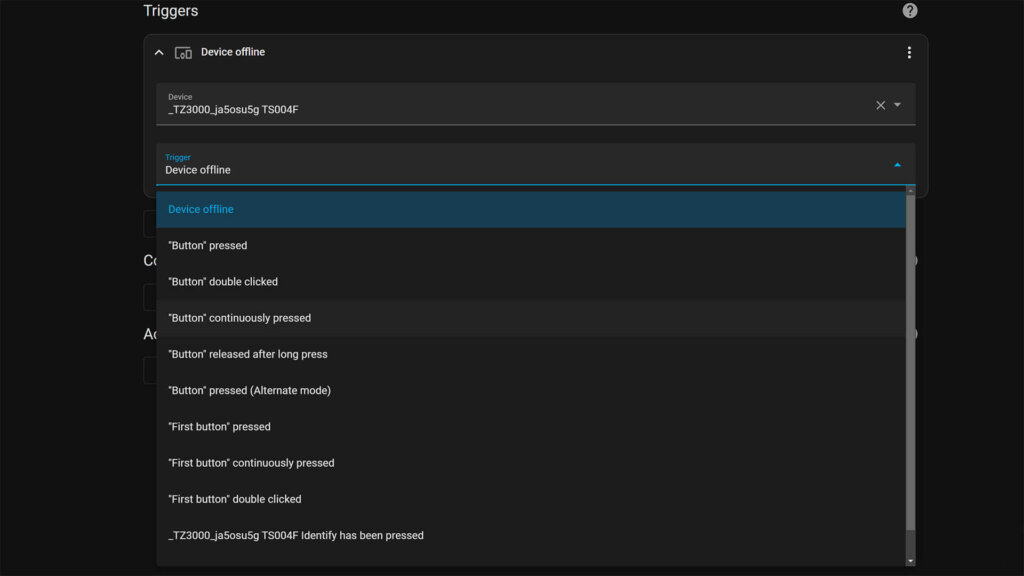
You will see a list of actions available from the custom quirk, choose one as a trigger. If you click the three dots and select Edit in YAML mode, you will the device_id and the type of the action automatically populated. All that remains is to create an action to be executed when the event is triggered.
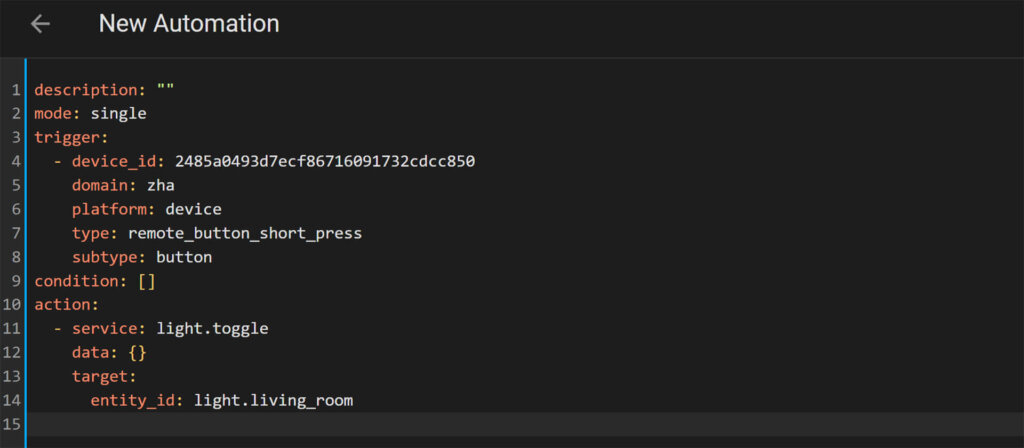
Summary
The Moes Smart Button Model ERS-10TZBVB-AA is a neat little smart button with multiple press actions. It responds fast in a mesh network and there were no problems with communication. It’s fully supported in Zigbee2MQTT, but ZHA support is wonky and relies on a custom quirk.
I appreciate it’s price tag, but think that at least a CR2032 battery should have been included in the package. Battery life is claimed at 1 year by the manufacturer, although from experience I can tell you it will last for about 6 months. This is heavily dependent on your usage though, as the device is sleeping if not triggered.
These are a cheaper alternative to the Aqara Smart Buttons, which are considering the best when it comes so single button smart remotes. I don’t have Aqara’s version to be able to compare them head to head, but knowing the company I believe the build quality will be a bit better. Featured are the same and performance debatable and largely reliant on the stability of your Zigbee mesh network.
Where to buy
The Moes Zigbee Smart Button is available both on AliExpress and Amazon for a similar price. I will link Moes’s official stores bellow as well as some trusted vendor. Purchasing through these links earns smarhomescene.com a small commission at no additional cost to you and helps keep the website going.
![]()
AliExpress | AliExpress | AliExpress![]()
United States | Canada | United Kingdom
Germany | Netherlands | Sweden | Spain
France | Italy | Poland | Australia
*If links fail to open, try disabling your AdBlocker.
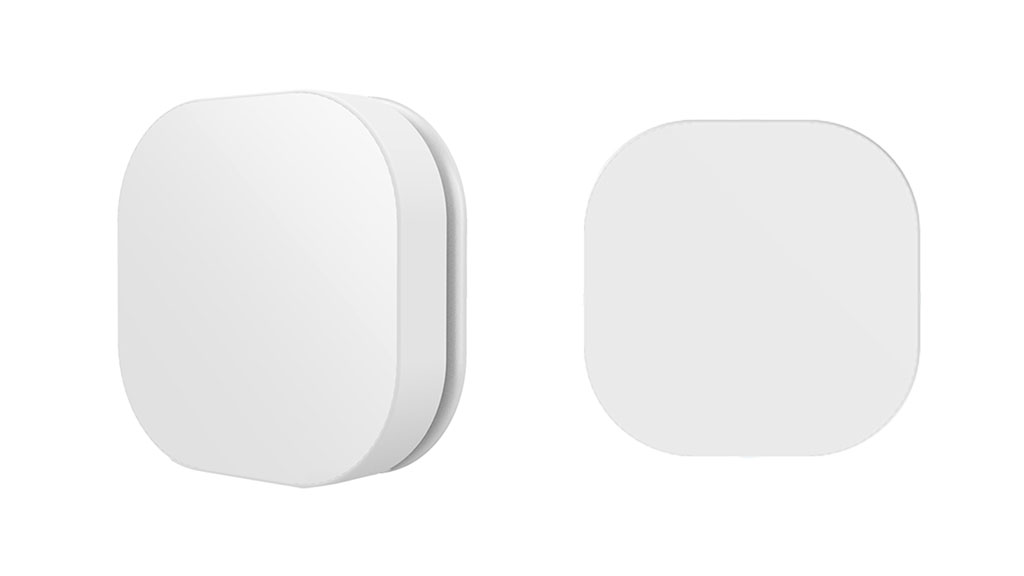










Reminds me a lot of the IKEA E1743, which usually can be bought a bit cheaper. That has less options though, for example lacking double press. Nice find. 🙂
Tried the ZHA route. Weird thing is I am receiving multiple/duplicate events when pressing once. i.e. ‘on’ ten times. Any help would be appreciated. Cheers
Hm, doesn’t seem to do that for me in ZHA. Can you send me the log admin@smarthomescene.com?
Like WARREN mentioned, I have applied the quirk correctly and I tried each of the 3 ways (single, double and hold), but I keep getting multiple fires in ZHA and every time different results, it is a mess. So, I gave up and paired with Zigbee2MQTT and there everything works like charm. There are only 3 states and work as expected. If anyone wants to use it with ZHA might be possible but at the time the quirk does not always work, and not always as expected.
Another great review, thanks! 🙂
first of all – thanks for all your detailed reviews!
I’m similarly getting multiple fires even with the correct quirk installed, a press results in
RV Rear Gate Button 2 Move To Color Temp event was fired with parameters: {‘color_temp_mireds’: 223, ‘transition_time’: 1, ‘options_mask’: None, ‘options_override’: None}
Great review, it was very helpful. I was able to get this to work using ZHA without any custom quirk in 2023.11.6. Only just got the device, so not sure if something could have been changed since your review.
One thing I’ve noticed with some of these devices is that they have 2 modes. The mode for a “standard button” is unfortunately not the default. To switch modes I had to click the button in quick succession about 5-10 times. If listening to the zha_event, you should see something like the below when it swaps mode.
command: attribute_updated
args:
attribute_id: 32772
attribute_name: switch_mode
value: 1
It then starts picking up the “First Button” press events in the automation screen.