SMLight is a well-known Zigbee and Thread coordinator manufacturer within the DIY smart home space. Their product line-up is quite extensive, offering USB-only coordinators as well as hybrid LAN/Wi-Fi/PoE coordinators like the excellent SMLight SLZB-06 range.
SMLight coordinators have been daily drivers in my personal Home Assistant smart home for quite some time now, for both Zigbee and Thread. I also use them to test various devices in a dev environment, deployed for Zigbee2MQTT and ZHA instances.

SMLight recently released the SLZB-MR1: a multi-radio, dual-antenna Zigbee and Thread coordinator based on the CC2652P7 and EFR32MG21 modules. It’s a new generation of coordinator, a way of getting Zigbee and Thread in a single device. I tested everything this coordinator has to offer and documented my experience and setup process.
SLZB-MR1 Technical Specification
- Name/Model: SLZB-MR1 Multi-radio Coordinator
- Connectivity: USB/LAN/Wi-Fi
- Power: USB-C 5V1A, PoE
- Zigbee/Thread SoC:
- Texas Instruments CC2652P7
- Silicon Labs EFR32MG21
- Core SoC: ESP32
- USB/UART SoC: CP2102
- Antenna: Dual SMA (+20 dB Amplifier, +5 dB Antenna)
- OTA Updates: Zigbee, Thread, Core
SLZB-MR1 Device Overview and Disassembly
The SMLight SLZB-MR1 Multi-Radio Coordinator comes in a branded box along with a user manual and a set of screws for wall or rack installation. The device measures 160x24x28mm while each of the antennas has a size of 195x12x12mm. Everything is neatly packaged and labelled.

The SLZB-MR1 features two separate antennas, connected through SMA female connectors, one for each SoC. The design of the device is identical to the SLZB-06 range, with the only external difference being the antennas. While the SLZB-06 has one SMA connector at the front, the SLZB-MR1 carries two mounted on the sides. Each SoC has a power amplifier that allows it to transmit at a power level of 20+dBm. The antennas themselves have a gain of 5+dBi.

On the top side of the PCB, a bunch of chips and modules are laid out. Next to the antenna, the first Zigbee/Thread module can be found, which is the Texas Instruments CC2652P7 SoC [Datasheet]. Then comes the Winbond W25Q128FV [Datasheet] serial flash memory, storing the firmware and configuration data for the Zigbee/Thread module. Next to that, lies the main core ESP32 [Datasheet] chip, handling the overall system control, managing Wi-Fi/Bluetooth connectivity, and facilitating internal communication between components. The ESP32 runs the core SLZB OS, providing the web and configuration user interface.
Then comes the MUX1574 [Datasheet] analog switch, most likely used for antenna selection, signal quality optimization and to manage both radio paths. Next to this, lies the CP2102 [Datasheet] USB to UART bridge, providing a USB interface for device configuration, firmware updates, and debugging by bridging the internal serial communication to a USB connection. Finally, the SMSC LAN8720A Ethernet Transceiver [Datasheet] provides the physical layer interface for wired Ethernet network connectivity.

On the underside of the PCB, the second Zigbee/Thread chip is positioned. As is already clear, the second one is the Silicon Labs EFR32MG21 [Datasheet]. Both modules support Zigbee and Thread, so you can pick whichever you want for each protocol. More on this process below. All other components are standard diodes, voltage converters, capacitors and resistors.
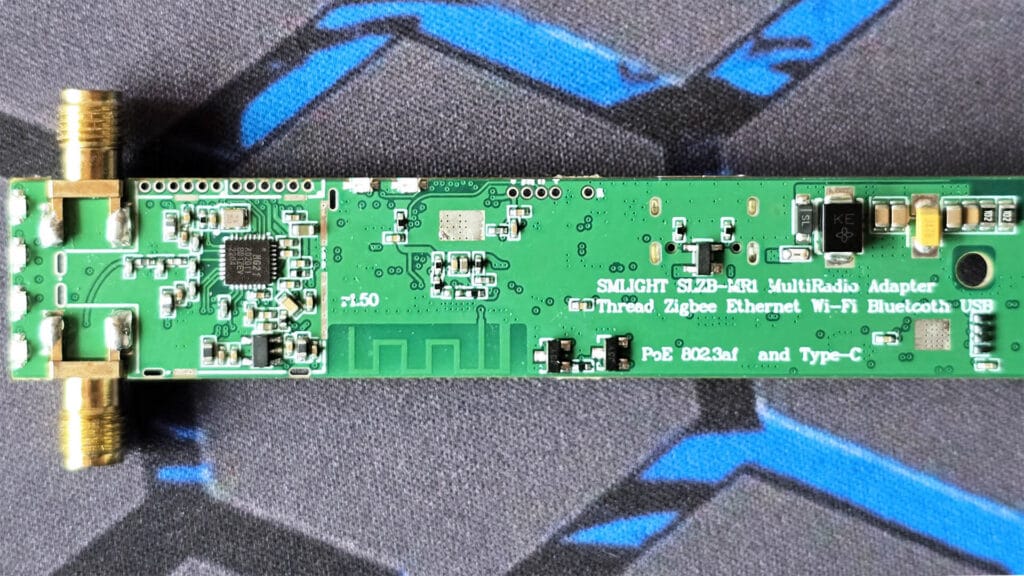
SLZB-MR1 Dashboard Firmware Update and Setup
Like all other network coordinators by SMLight, the SLZB-MR1 uses a web dashboard for configuration, setup, and firmware updates. Since the SLZB-MR1 is a dual-radio coordinator, some things are different and need to be configured properly before both radios can be used for Zigbee and Thread. Furthermore, before doing any configuration changes the firmware of each must be updated, starting with core.
Here’s how the status dashboard of the SLZB-MR1 looks when everything is connected properly:
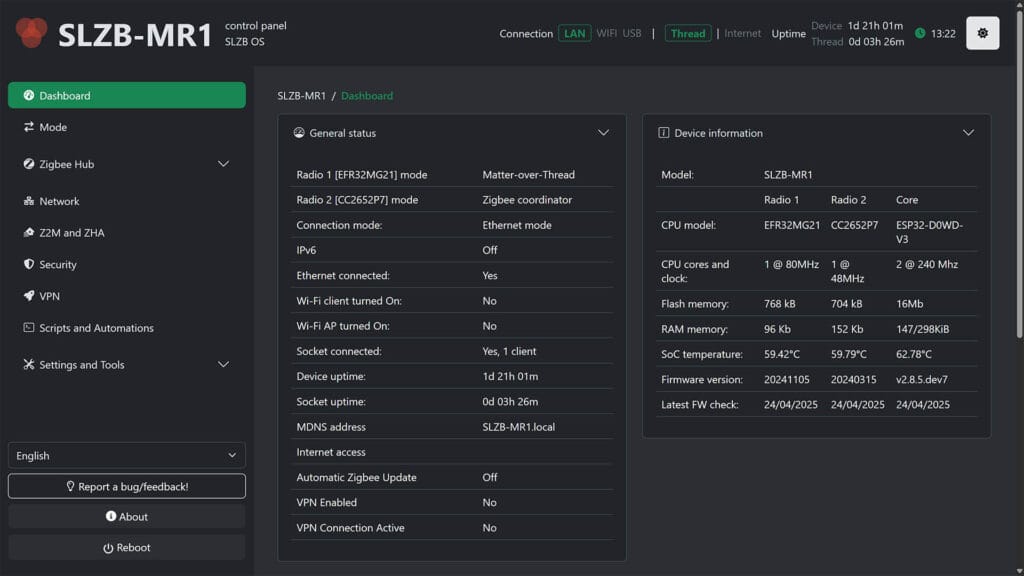
To save you some time, I’ve tested all configuration options of the SLZB-MR1 by flashing each radio with Zigbee and Thread firmware. I measured the performance and came to the conclusion that both radios work great for Zigbee, but the EFR32MG21 is much more stable and mature for Thread. Therefore, the best configuration is this:
- Thread Border Router: EFR32MG21 (Radio 1)
- Zigbee Coordinator: CC2652P7 (Radio 2)
- OR Zigbee Router: CC2652P7 (Radio 2)
Furthermore, there’s a caveat when using Matter-over-Thread over an Ethernet connection. I explain this in detail in the Home Assistant setup section below.
Updating Core firmware
Updating the core OS firmware is crucial for the proper operation of the SLZB-MR1. Since I got the device, it got many updates with bug fixes and I expect there will be even more in the future. This is because the device is quite new and it’s being worked on constantly by SMLight.
Here’s how to update the core firmware of the SMLight SLZB-MR1:
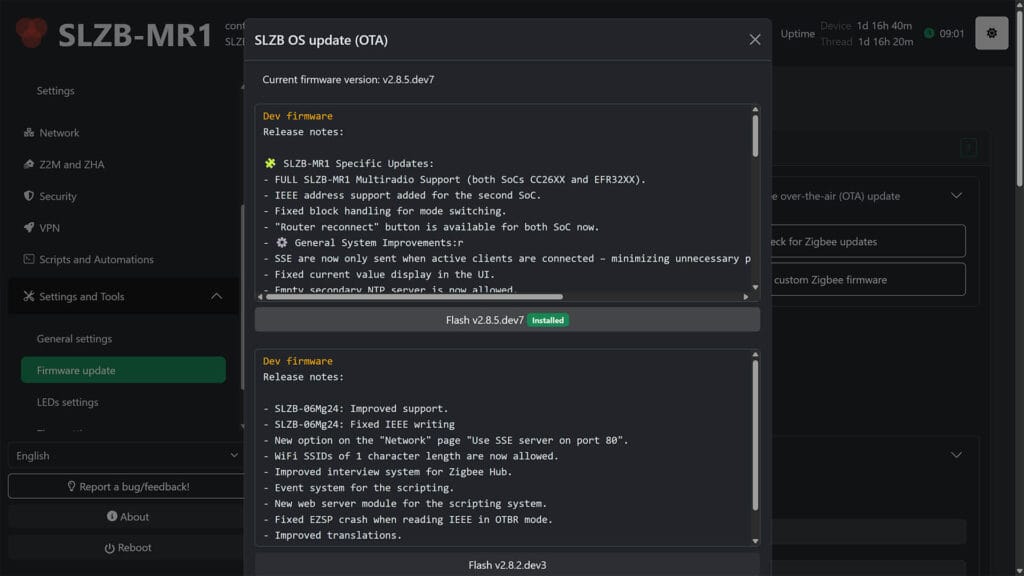
- Open the SLZB-MR1 web dashboard (e.g.
192.168.0.110) - In the left pane menu, click Settings and Tools > Firmware update
- In the middle SLZB OS Menu, select Check for Core updates
- Click Flash v2.8.5.dev7 (latest version)
- Wait for the process to finish and the device to reboot
- Done!
Updating Thread firmware
The next step is to update the Thread firmware and configure one of the radios to work in Matter-over-Thread mode. I highly suggest you use the EFR32MG21 radio for Thread and the CC2652P7 for Zigbee. The Silicon Labs chip has much more mature Matter-over-Thread support and works great.
Here’s how to update the Thread firmware and change the mode to Matter-over-Thread:
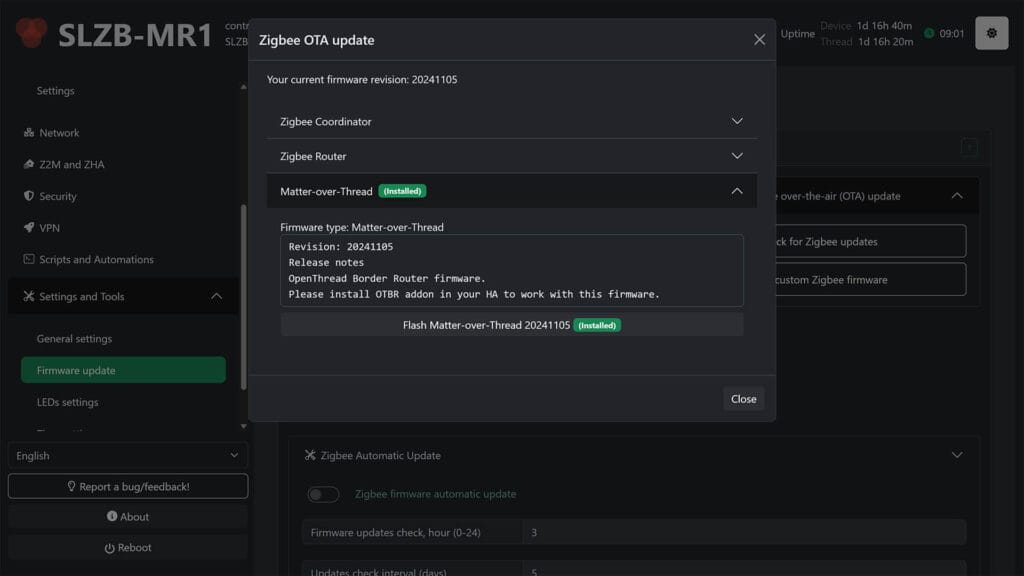
- Open the SLZB-MR1 web dashboard (e.g.
192.168.0.110) - In the left pane menu, click Settings and Tools > Firmware update
- In the right EFR32MG21 Zigbee OTA Menu, select Check for Zigbee updates
- Expand the Matter-over-Thread menu
- Click Flash Matter-over-Thread 20241105 (latest version)
- Wait for the process to finish and the device to reboot
- Done!
Updating Zigbee firmware
The final step is to update the Zigbee firmware of the CC2652P7 chip and set this radio to operate in Zigbee mode. Like all other Zigbee coordinators, you can choose between Zigbee coordinator and Zigbee router. The process remains the same, but you do need to be more careful in choosing the proper firmware. If you are someone who likes to tinker and experiment, go for the latest dev version. If not, flash the stable version and you are done.
Here’s how to update the Zigbee firmware and change the mode to Zigbee Coordinator:
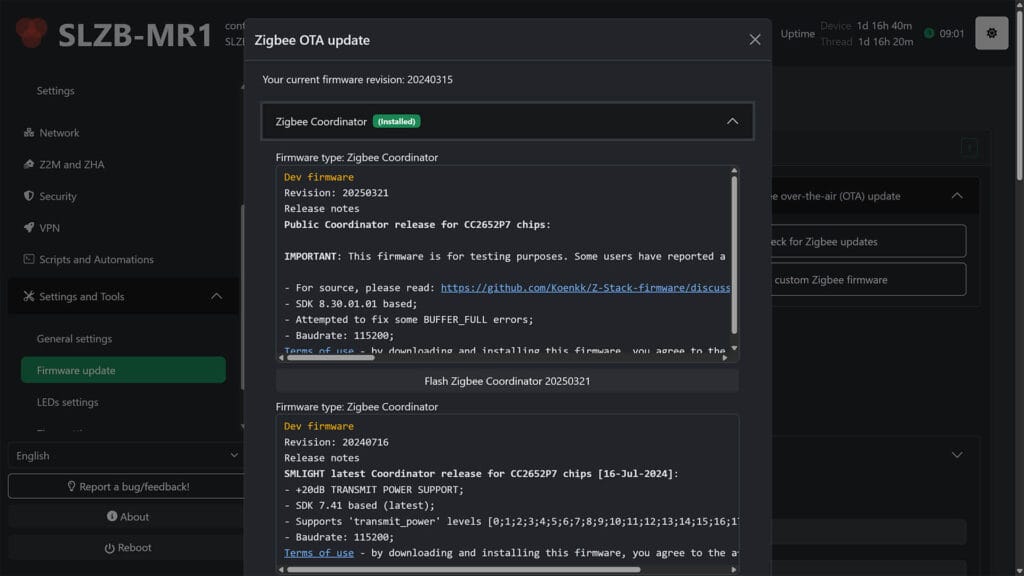
- Open the SLZB-MR1 web dashboard (e.g.
192.168.0.110) - In the left pane menu, click Settings and Tools > Firmware update
- In the right CC2652P7 Zigbee OTA Menu, select Check for Zigbee updates
- Expand the Zigbee Coordinator menu
- Click Flash Zigbee Coordinator 20240315 (latest stable version)
- Click Flash Zigbee Coordinator 20250321 (latest dev version)
- OR Expand the Zigbee Router menu
- Click Flash Zigbee Router 20240716 (latest stable version)
- Wait for the process to finish and the device to reboot
- Done!
SLZB-MR1 Home Assistant Configuration
Once each firmware of the SLZB-MR1 has been updated, you can go ahead and configure both Thread and Zigbee in Home Assistant. The first thing to ensure is that both radios are set in the correct operation mode. With the firmware updating process from the previous step, they are already set to Thread (EFR32MG21) and Zigbee (CC2652P7).
You can verify this by opening the Mode menu in the left pane:
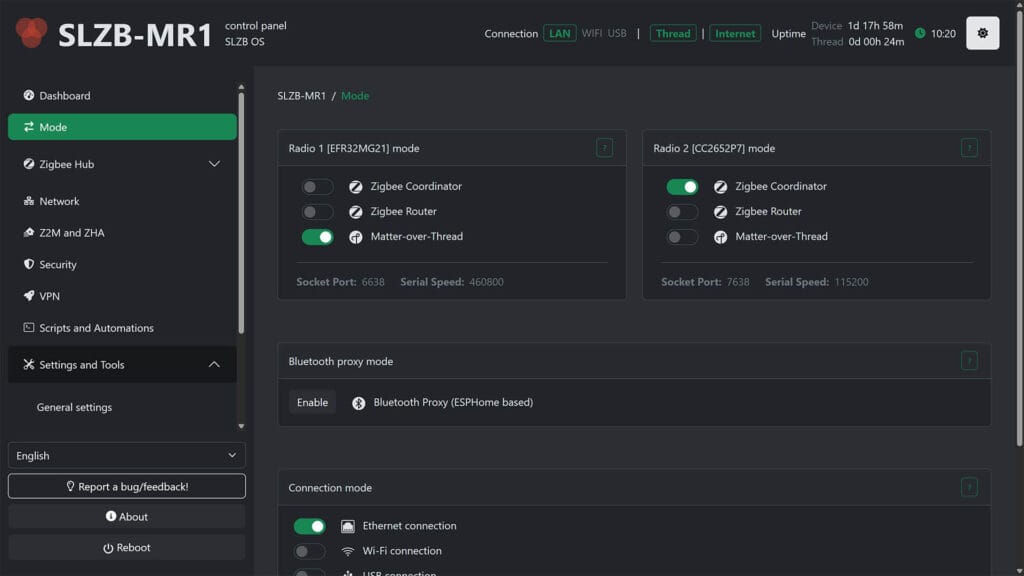
By default, each radio is accessible at the IP address of the SLZB-MR1 followed by the socket port. In my case, the Thread radio (EFR32MG21) is found at 192.168.0.248:6638 while the Zigbee radio (CC2652P7) can be reached at 192.168.0.248:7638. With this information, the SLZB-MR1 can be configured in Home Assistant.
SLZB-MR1 Zigbee2MQTT and ZHA Setup
Zigbee2MQTT and ZHA have a slightly different configuration flow in Home Assistant, but ultimately achieve the same thing. Basically, you need to tell each integration that the SLZB-MR1 Zigbee radio is accessible at 192.168.0.248:7638. Since I’m using the CC2652P7 as a Zigbee Coordinator, a zstack adapter needs to be also added to the config.
For Zigbee2MQTT, this is the correct serial configuration:
serial:
port: tcp://192.168.0.248:7638
adapter: zstack
baudrate: 115200
rtscts: false
disable_led: false
advanced:
transmit_power: 20For ZHA, navigate to Settings > Devices & Services > Add Integration > Zigbee Home Automation. Under the radio type, select ZNP and input the IP address on the next screen in the following format: socket://192.168.0.248:7638. Click submit and select Erase network settings and create a new network to set up ZHA. Done!
PRO TIP: Learn how to create a stable and robust Zigbee network.
SLZB-MR1 Thread and Matter Setup
Configuring Zigbee is pretty straightforward, but there is one caveat when configuring Thread to operate over Ethernet. RCP requires a stable UART or SPI connection to operate properly and without latency, which means issues are possible when it’s used over Ethernet.
Note this quote from the official OpenThread Border Router add-on:
The OTBR expects the RCP connected radio to be on a reliable link such as UART or SPI. Using TCP/IP to reach a remote RCP radio breaks this assumption. If the TCP/IP connection fails, the OTBR will not shutdown cleanly and leave stale routes in your network. This will lead to Thread devices to be potentially unreachable for up to 30 minutes (route lifetime) even when other routers are available.
The RCP protocol is not designed to be transferred over an IP network: It is a timing-sensitive protocol. You might experience Thread issues if your network link has excessive latencies. As Thread is networking capable, running a Thread border router on the system the RCP radio is plugged in is recommended.
In other words, you may experience issues using Thread over an Ethernet connection instead of USB. Your home network needs to be fast, stable, reliable and not overloaded. OTBR expects a reliable UART link without latency to operate properly, so if you do experience issues, it’s best to use a USB connection mode for Thread on the SLZB-MR1.
With that said, I have not experienced any hiccups in my personal setup with Thread over Ethernet. I have a pretty strong home network with a separate IoT VLAN which worked great. Here’s how to set up the SMLight SLZB-MR1 radio 1 module (EFR32MG21) to operate via an Ethernet connection in Home Assistant:
- Install Matter Add-on in Home Assistant
- Install OpenThread Border Router Add-on in Home Assistant
- Open the Configuration tab of the OTBR Add-on and set the following
- Device: /dev/serial/by-id/xxx… (MUST be selected as dummy port!)
- Baudrate: 460800
- Network Device:
192.168.0.248:6638(if not visible, edit the config as YAML) - Hardware flow control: off
- Automatically flash firmware: off
- OTBR Firewall: off
- NAT64: off
- Start the OpenThread Border Router Add-on
- In Home Assistant, navigate to Settings > Devices & Services
- Click Configure to OpenThread Border Router, Thread and Matter Integrations
- Open the Thread integration and click Configure
- Select the three dots next to OpenThread Border Router and click Add to preferred network
- Click the three dots again and click Use router for Android and iOS Credentials
- Done!
SLZB-MR1 Official Home Assistant Integration
SMLight have their own official Home Assistant integration, which provides a nice overview and control over their network coordinators within HA. You can update Core and Zigbee firmware from HA directly, as well as enable most features normally controllable through the dashboard.
Here’s everything exposed through the official integration:
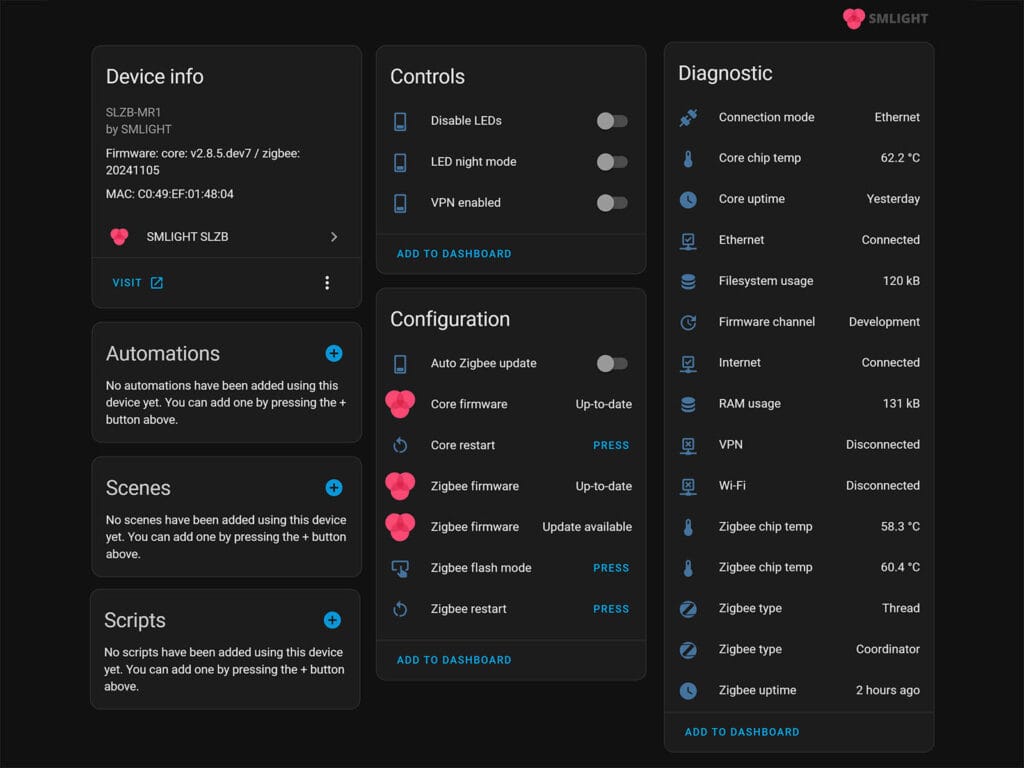
The SLZB-MR1 requires core firmware version 2.8.x to operate properly with the integration. It’s also important to note that the Zigbee restart and flash mode buttons are shared between both radios on the SLZB-MR1, so rebooting one will reboot both.
SLZB-MR1 Additional Features
Like other SMLight network coordinators, the SLZB-MR1 offers some interesting additional features. You can enable Bluetooth Proxy mode on the ESP32 board powering the SLZB-MR1, setup a VPN connection from a remote location to your home and setup the all-new Zigbee HUB mode. There are drawbacks to each of these, so please read them below before you decide to enable and use any one of them.
SLZB-MR1 Bluetooth Proxy Mode
The Bluetooth proxy functionality is a nice addition to the SLZB range of coordinators. However, there are two caveats worth noting here that I personally believe make this feature not worth using. Especially since you can create your own Bluetooth proxy with a simple ESP32 board for less than $4.
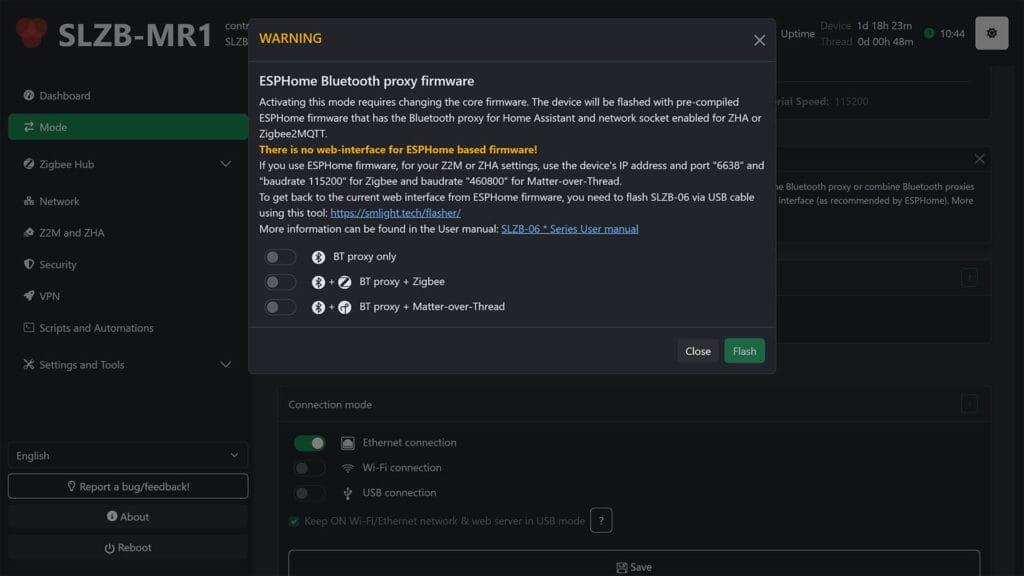
First, the SLZB-MR1 web dashboard will no longer be accessible as it’s replaced with a core ESPHome firmware. As there is no web interface for ESPHome-based devices, you will need to configure everything else manually. I tested this feature and it complicates things too much to be worth it, especially since the SLZB-MR1 is a dual-radio module.
Second, capturing BLE packets with the Bluetooth proxy feature of the SLZB-MR1 can and will introduce interference with your Zigbee network. The radios are right next to each other, so in time and with enough Bluetooth devices added, the Zigbee network will suffer. This is the final reason that I believe this feature is not worth it.
SLZB-MR1 Zigbee Hub Mode
Zigbee Hub Mode (zHub) on the SLZB range transforms the Zigbee coordinator into a stand-alone Zigbee hub. This mode allows users to pair and control Zigbee devices directly via the device’s built-in web interface or MQTT, removing the necessity for external software like Home Assistant (using ZHA) or Zigbee2MQTT. While not intended as a full substitute for these platforms, the primary purpose of Zigbee Hub Mode is to simplify setup for specific, basic use cases.
The Zigbee Hub Mode for the current core firmware version of 2.5.8 is disabled by default on the SLZB-MR1. SMLight has informed me that there are some things that need to be ironed out before it can work properly on this dual-radio coordinator. For the time being, the Zigbee Hub mode feature works only on Texas Instruments (CC2652/P7) in the SLZB-06, SLZB-06P7 and SLZB-06P10 network coordinators.
If you have one of these coordinators, take a look at the official setup guide for Zigbee hub mode and check out the list of currently supported devices. When this feature works properly on the SLZB-MR1, I will update this guide.
SLZB-MR1 VPN Connection
Perhaps the most useful feature of the SLZB OS running on the SMLight network coordinators is the built-in VPN connection mode. This feature allows you to form a remote Zigbee network and connect it to your Home Assistant Server at home via WireGuard.
SMLight has done an excellent job of detailing the VPN setup process, so there is no need to go into detail here in this review. I’ve already set it up successfully on the SLZB-06M variant and it works wonderfully. It’s great for connecting your office with your home, without running a separate HA server or Zigbee2MQTT instance.
Final Thoughts
The SMLight SLZB-MR1 Multi-Radio Coordinator is the all-in-one solution you’ve been looking for. Seriously. Thread and Zigbee coexisting on one device and managed by one web dashboard is a very neat, useful and easy solution that works great with Home Assistant.
As I mentioned many times before, the web dashboard of SMLight network coordinators is more than just a dashboard. Besides the core OS firmware, it allows you to update the Zigbee and Thread firmware over-the-air as well. A process that required a USB flasher before.
If you have a second location that you need to bridge and connect to your home, the VPN feature is quite useful. For example, you have a detached garage, an office or simply want to connect your parents’ house without running a dedicated HA server.
Put simply, the SMLight SLZB-MR1 is the coordinator to get if you want Zigbee and Thread on a single device for your Home Assistant server.
Buying Links (and alternatives)
Now, if you already own any of the SMLight network coordinators, like the SLZB-06, SLZB-06M or SLZB-06P7, there is no need to upgrade just for the sake of it. If you have Zigbee and need Thread, I suggest getting a second SLZB-06M or a SLZB-07 instead. Whichever version you decide, you will not be missing out on anything, as the SMLight coordinators are top tier, highly capable, and updated very frequently.
With the SLZB-MR1 now in the picture, here are the three LAN and USB coordinators from SMLight I recommend getting and where to buy them:








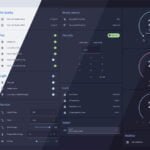




Also, SMLight is a Ukrainian company.
Not relevant. Please don’t start a political discussion/debate.
The products are great and that’s all that matters in this context.
Can you consider to make the RSS feed sho the full article instead of just first sentence.
Merci.
It’s not showing everything?
Great tutorial
My OTBR stops with the following message after I have filled the configuration points as described. Any help please. Zigbee radio works fine. I am running WIFI
It seems the OTBR add-on cannot reach the MR1 Thread radio for some reason.
Try changing the port to something else entirely and reconfigure OTBR
Just for your information
Contacted Smartlight that send me a new firmware 2.8-5- dev11. That solved the problem.
Very fast response. A good company with awesome products
Thanks, that’s great to hear!
SMLight is awesome indeed!
Just wanted to say thanks for another great article. You’re my favorite domotic blog. Keep up the good work !
Thank you, appreciate the feedback!
Great review, thank you. Wondering if it can be used to setup 2 separate zigbee networks. For example one managed by ZHA and one by Z2M?
Of course, you can flash both radios with Zigbee coordinator firmware and set them up to be used individually.
Got SMLight SLZB-07 and it’s reception is very weak compared to 7 USD Tuya ZigBee Signal Repeater Type C. Got both at the same place on the roof (concrete floor between them and coordinator) and Tuya works well while SLZB-07 loose signal immediately.
Then I moved it closer to the plants to let SLZB-07 to conenct via Tuya and then plants soil sensors got better reception. However plants got better reception over Tuya and do not want to use SLZB-07. Even new sensors prefer Tuya, even when it is behind the wall and 3 meters far than SLZB-07 with direct view.
I’m looking into decoupling my HAOS setup. Can Matter and OpenThread be set up as separate containers in Proxmox?
Thank you for the review.
I run Z2M. How many devices can be connected? Are there any restrictions?
Not really, at least not in any practical sense. These chips (CC2562P7/EFR32MG21) can handle upwards of 300 devices without issues.
I keep hoping that SMLight will eventually release something like this but with one ZigBee and one Z-Wave radio. It’s good to see that they keep pushing the form factor forward as it gives me hope!
Maybe I’m wrong, but I don’t think this is ever going to happen.
Especially now that Z-Wave is omitted from the Matter spec.
There is simply not enough interest to produce a coordinator and not enough incentive for brands to produce devices even.
Everyone is slowly moving away from Z-Wave.
SLZB-MRW10 – Multiprotocol Smart Home Adapter (Testing Samples)
They look to be testing this out now for ZWave.
I’ve just bought the MR3 to play with.
Yes, turns out I was completely wrong! Home Assistant is also breathing new life into Z-Wave soon!
I have purchased this coordinator and had serious problem with range of this radio and due to this disconnections/ instability. Definitely not as advertised even after reflashing it. Managed to sell it and still happy with reliable USB one. So far no more experiments.
Definitely not a coordinator issue.
Hi all,
I have that thing now too.
I configured everything to run via USB (I guess):
Radio 1 [EFR32MG21] Mode Matter-over-Thread
Radio 2 [CC2652P7] Mode Zigbee coordinator
Connection mode: USB mode
But Z2M shows errors with thing config:
data_path: /config/zigbee2mqtt
socat:
enabled: false
master: pty,raw,echo=0,link=/tmp/ttyZ2M,mode=777
slave: tcp-listen:8485,keepalive,nodelay,reuseaddr,keepidle=1,keepintvl=1,keepcnt=5
options: “-d -d”
log: false
mqtt:
server: mqtt://localhost:1883
user: mqttuser
password: ##
serial:
port: >-
/dev/serial/by-id/usb-SMLIGHT_SMLIGHT_SLZB-MR1_##-if00-port0
baudrate: 115200
rtscts: false
adapter: zstack
disable_led: false
advanced:
transmit_power: 20
Error:
…Error while starting zigbee-herdsman…
Has anyone any idea?
Thanks in advanced
Paste the full error. Is the coordinator not reachable?
Hat sicher erledigt. SMLight hat geantwortet. Über USB geht leider nur einer der beiden Coordinatoren. Schade. Mit einem 2. Coordinator funktioniert jetzt alles einwandfrei
Anyone got this working with Home Assistant running in Docker?
Tried to flash 2 slzb-06 as matter and nothing worked, kept saying i had no internet. Purchased a MR1 and after many attempts managed to flash as thread. Tried to integrate into Home assistant as per documentation and every you tube video says but OTBR continually fails. will not detect slzb-mr1 in either POE or USB modes. I want to use a Aqra U200 door lock, but even that says cannot find thread . So now this is 3 devices that do not work and have tried every setup i can find without success. Surely there,s one method that works because this does not.
Hi all,
on Aliexpress I saw versions MR1 MR2 and MR3, can someone explain the differences, thanks for the great work.
Ralf
Model Maximum Device Support Zigbee Devices Thread Devices
MR1 500 devices total 200 devices 300 devices
MR2 same as MR1 ~ 200 devices ~300 devices
MR3 750 devices total 350 devices 400 devices
versions of the same box
Do you need the Hub function to have it switch lights without the HA server? I’m very new to Zigbee, but want to solve my unreliable Sonoff lights; switching 3 wirelessly lights from a single location with low latency and no server reliance..
Yes, you can use the Hub feature to do this without a HA server.
I was hoping to be able to utilize the USB port passthrough of this device for my old “trusty” RFXtrx433 (using a usb-c -> usb-a female converter) same as I do today with ser2net on a rpi. So I could get rid of the RPI =)
However, I could not get it to work. When I have time, I’ll make a new deeper attempt. Power seems enough (poe+ fed) and the device boots, but incorrect data. Tried multiple speeds/settings in the slzb-mr1.
This is the ser2net config I use today without issues:
connection: &rfxtrx
accepter: tcp,5000
enable: on
options:
kickolduser: true
telnet-brk-on-sync: true
connector: serialdev,
/dev/rfxtrx0,
38400n81,local
Hi
Thank you for the great review. I have a question regarding which internet router do you use that supports iot network?
Regards
You can use whichever router you want to. Sure some are better than others, but in general, Wi-Fi smart devices need a 2.4GHz network.
I would suggest you steer clear from Wi-Fi devices though, and go for local-only protocols (Zigbee, Z-Wave, Thread).
Brilliant article. Thank you.
Have you continued to use the Zigbee and Thread radios using RCP over IP? If so, how reliable have they been over the last 8 months? Have the potential latency issues actually manifested at all?
Thanks for the feedback.
I’ve had not latency issues whatsoever with any SMLight PoE coordinators.
Nothing tangible at least, they operate just like serial USB coordinators in my experience.
The SLZB-06M is my daily driver, but I had the MR1 running for like 3 months without issues as well.