Those of us who have been running Zigbee networks in Home Assistant for a few years now are quite familiar with the Conbee II Zigbee coordinator. In fact, it’s probably the stick most of us started with and developed mesh networks in Home Assistant.
The Conbee II was initially released over 5 years ago, slowly becoming one of the most widely used and known Zigbee USB coordinators. It was recently superseded by the Conbee III, a newer and more capable coordinator from the same company, based on the EFR32MG21 SoC.
At this point, I would consider the Conbee II obsolete when it comes to Zigbee networks, especially since there are far better and more capable alternatives out there. But should you throw it out the window? Definitely not.
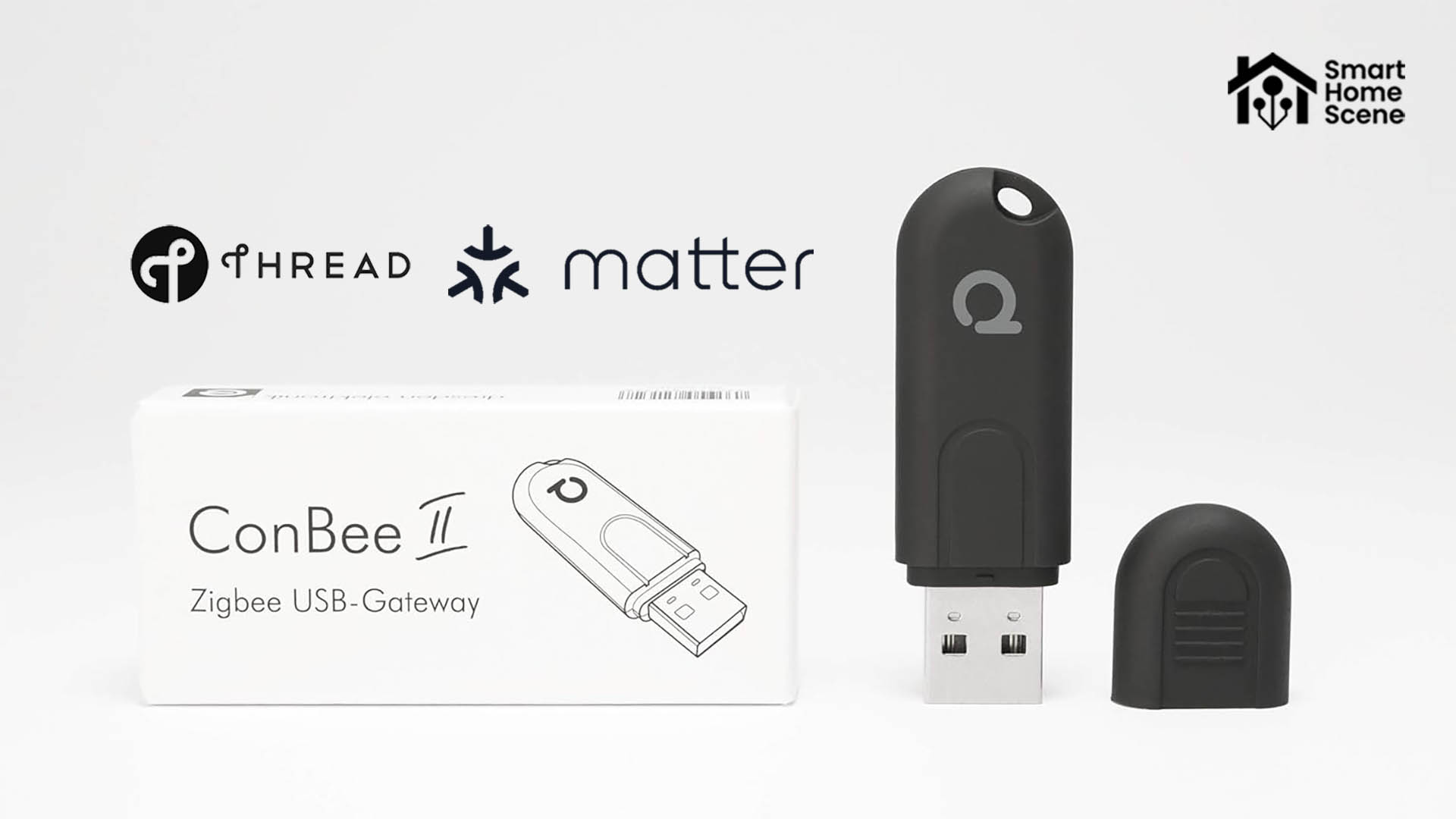
Phoscon Dresden Elektronik, the company behind Deconz, just launched a firmware update that enables Thread support to the Conbee II, making it relevant once more.
In this guide, I am going through the process of flashing the Thread firmware and enabling the Conbee II as a Thread Border Router in Home Assistant. Please note, flashing the Thread firmware will disable Zigbee on the Conbee II stick – both cannot be run simultaneously. If you have a Conbee II stick, follow along.
Flashing the Thread firmware
Depending on your OS and machine setup, there are couple of ways to flash the Thread firmware to the Conbee II stick. In this guide, I’m using a Windows 11 machine, but will leave links to other systems as well. This flashing guide also works for the newly released Conbee III stick.
- Download the latest version of GCFFlasher from Dresden Electronik
- Download the latest version of the Thread firmware
- Connect your Conbee stick to your computer
- Identify the USB COM port of the device
- For Windows machines, this can be found in Device Manager under Ports (COM & LPT)
- Place the Thread firmware file and CGFlasher files inside a single folder
- Open CMD as Administrator and navigate to this folder
- Run the following command to flash the Conbee II
GCFFlasher -d COM15 -t 60 -f ot-rcp-cb2_0x01010700.GCF
Replace the COM port number with your own, press enter and wait for the process to finish. Once done, you will be greeted with a “firmware successfully written” message. The process takes about 1 minute in total, and you can now use the Conbee II as a Thread Border Router in Home Assistant.
Home Assistant Setup
To use Matter and Thread in Home Assistant with the Conbee II, you need to have two things installed and enabled: The Matter Server Add-on and the OTBR Add-on (alt. Silabs Multiprotocol Add-on).
Plug in the Conbee II stick in your Home Assistant server and navigate to Settings > Add-ons > Add-on Store > Search for Open Thread Border Router:
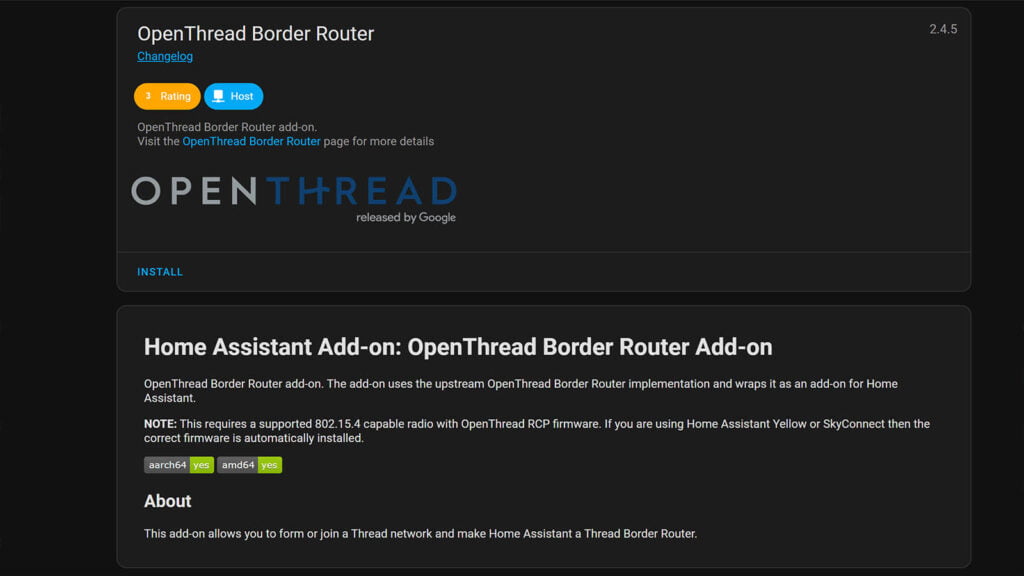
- Install the OpenThread Border Router Add-on but don’t start it
- Click the Configuration tab and set the following settings
- Device:
/dev/serial/by-id/usb-dresden_elektronik_Thread_RCP__ConBee_II__DE2196238-if00 - Baudrate: 115200
- Conbee II: Hardware Flow Control ON
- Conbee III: Hardware Flow Control OFF
- OTBR Firewall: ON
- Device:
- Click Save and go back to the Info tab
- Toggle the Start on Boot and Watchdog toggles to ON
- Press Start
Check the logs to make sure everything is in order and there are no errors. With the OTBR add-on started, install and enable the Matter server add-on, so you will be able to onboard and commission Thread devices to Home Assistant. If you don’t have any of these already configured, they will be auto discovered in Home Assistant:
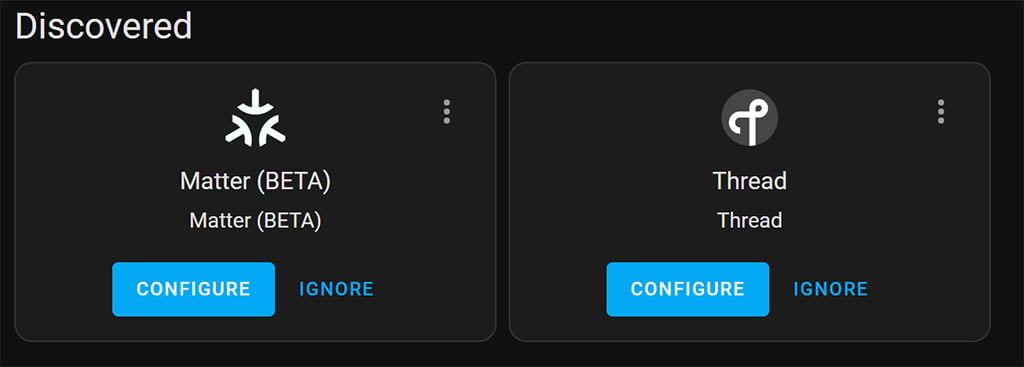
Click Configure for each followed by Submit. When you navigate to Settings > Devices & Services in Home Assistant all three integrations must be enabled and working: Thread, OpenThread Border Router and Matter.
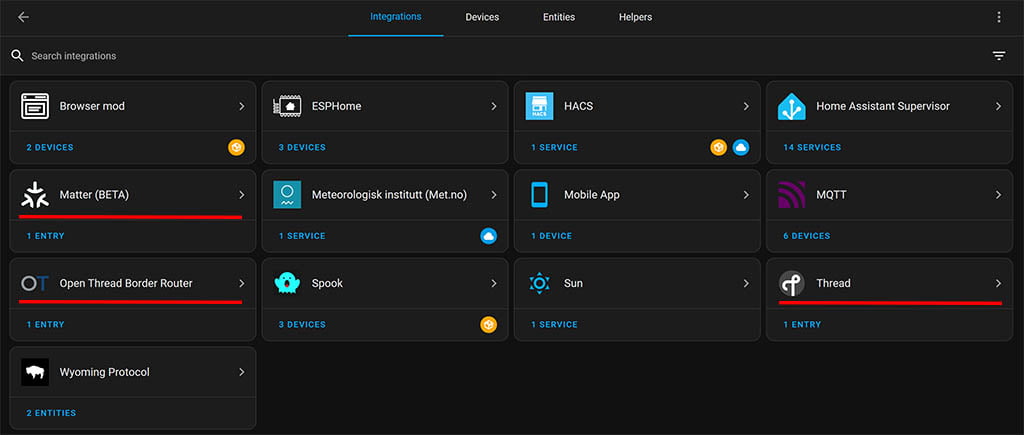
One last step is needed so you can commission devices using your Android or iOS device. Select the Thread integration and click Configure. Click the three dots at the OpenThread Border Router and click Use for Android + iOS Credentials, so it becomes grayed out like in this photo: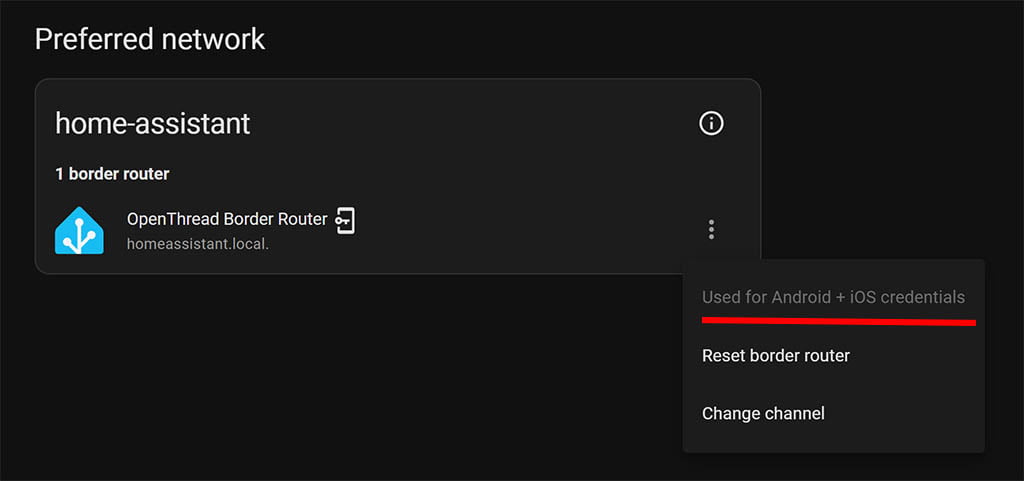
You can now onboard Thread devices using the Conbee II as a border router as you normally would, by using your phone.
Final words
Unlike flashing the MultiPAN firmware on the Sonoff ZBDongle-E, which enabled both Zigbee and Thread support simultaneously, this process turns the Conbee II into a Thread Border Router only – losing it’s ability to perform as a Zigbee coordinator.
If you have a Conbee II stick laying around that you’ve already replaced – this is great news! You can now use it as a Thread Border Router, reducing e-waste and saving a few dollars. Props to Dresden Electronik for providing support to their products long after they were initially released.










Amazing post again! Thank you so much for this valuable info! Indeed I have an unused Conbee II with me and that’s a great way to try out matter.
Obsolete or not ,i still use my conbee 2 and have no issue with it so i’ll leave it as it is.
would be nice if I could run it standalone
What do you mean, standalone?
Is it obsolete? Mine’s still in use – should I be using something else??
No, if it functions well enough for you – there is no need for anything else.
If you are having issues, check out this article:
https://smarthomescene.com/blog/best-zigbee-dongles-for-home-assistant-2023/
Alas, done this myself with the sonoff, but erroring out. And so far it appears the _many_ github issues have been entirely ignored by nabu casa, fairly widespread that folk are just getting spam of
otbr-agent[181]: 00:00:08.189 [W] Platform——: [netif] ADD [U] fdd7:62c5:da3c:e937:0:ff:fe00:fc10 failed (InvalidArgs)
otbr-agent[181]: 00:00:08.189 [W] Platform——: [netif] Failed to process event, error:InvalidArgs
Thank you, I have repurposed my old Conbee that I was no longer using.
I have two Conbee II dongles. One is online serving as my main ZigBee coordinator. The other is just tucked away in my desk drawer. Now, can I follow this guide and install a matter-flashed Conbee II along side my already existing ConBee II Zigbee coordinator without causing havoc? Will my existing ConBee II happily hump along as always, completely unaware of the existence of it newly added and upgraded sibling?
Yes! Flash the Thread firmware and enjoy 🙂
Cheers