A while back, on our AliExpress Reviews channel I disassembled and tested a smart ZigBee Knob Scene Switch model ERS-10TZBVK-AA. That little gadget is built around a rotary encoder which allows for controlling any entities with a step property (brightness, volume, percentage etc.). It also doubled as a button for changing operation mode or triggering automations. You can read it’s full review here.
Today I’m testing something similar but simpler, Loratap 4-button ZigBee remote, model SS6400ZB. This little handy remote comes in 1,2,3 or 4 button versions with a couple of different shapes. One is meant to be mounted on a wall, the other is a smaller and meant to be fully portable. This is the one we are testing today, so let’s see what it’s got.
You can get it from AliExpress for about $12.

Technical Specification
- Model: SS6400ZB
- Wireless Protocol: ZigBee 3.0
- Works with: ZHA, ZigBee2MQTT, Deconz
- Battery Type: Button Battery CR2032 (included)
- Plastic Material: ABS
- Certification: CE, RED, RoHS, ISO9001
Disassembly
The Loratap 4-Button Zigbee Remote comes packaged in a cheap cardboard box containing the remote itself, a mounting bracket and a sticker, a set of screws with a screwdriver, a strap for attaching the remote and a user manual.
The tiny screwdriver is a nice touch, maybe it will come in handy when disassembling future devices.

The body of the remote is made out of some ABS plastic derivative. On the front, the 4 buttons are nicely spaced out. The edges of the body are round which make this little remote feel great in your hand.
On the backside, some certification labelling is engraved and a small screw on the bottom holds the remote together. You would have to remote this screw to change the button battery, model CR2032 [Amazon, AliExpress]. Underneath the screw, there is a small holder for the strap to be attached.
I like how this 4-button remote feels in your hand, very smooth, slick and unobtrusive. You would forget you are holding it after a while. The buttons are concave, which just make your finger slide into place. Further, they provide a nice tactile feedback when clicked, which results in a satisfying experience.

When the screw is removed, the battery is easily accessible for replacement. On the top, the ZigBee communication chip is placed and nothing else. What surprised me is the black PCB. These are not common in cheap Tuya-based devices, but are a characteristic of Aqara products (eg, Aqara FP1). It does not mean anything by itself, it’s just a design choice.

The ZigBee communication chip is Tuya model ZT3L, which is embedded with a low-power 32-bit CPU, 1024-KB flash memory, 64-KB RAM, and rich peripherals. This module is also used in the Tuya PS-HPS Human Presence mmWave Sensor and Tuya ZigBee Water/Gas Valve Controller ZN231392.
I’ve had those devices for a while now in my home, and never had communication issues (ZigBee2MQTT + Conbee II, both latest software/firmware).

The buttons themselves are normally open tactile switch buttons, which are made from metal instead of plastic. A quick search tells me these metal push buttons have a longer lifespan, somewhere around 500.000-1.000.000 clicks.

Home Assistant Integration
The Loratap ZigBee remote is compatible with all three major integrations: ZHA, ZigBee2MQTT and Deconz. This particular model is SS6400ZB-V2 which is the second improved version of this device. To pair this device to your coordinator, simply hold any of the buttons for ~5 seconds until the LED starts flashing.
Note: You may need to update the firmware to your coordinator for the device to be recognized correctly. Some users reported V2 did not pair correctly until they updated the coordinator firmware.
ZHA
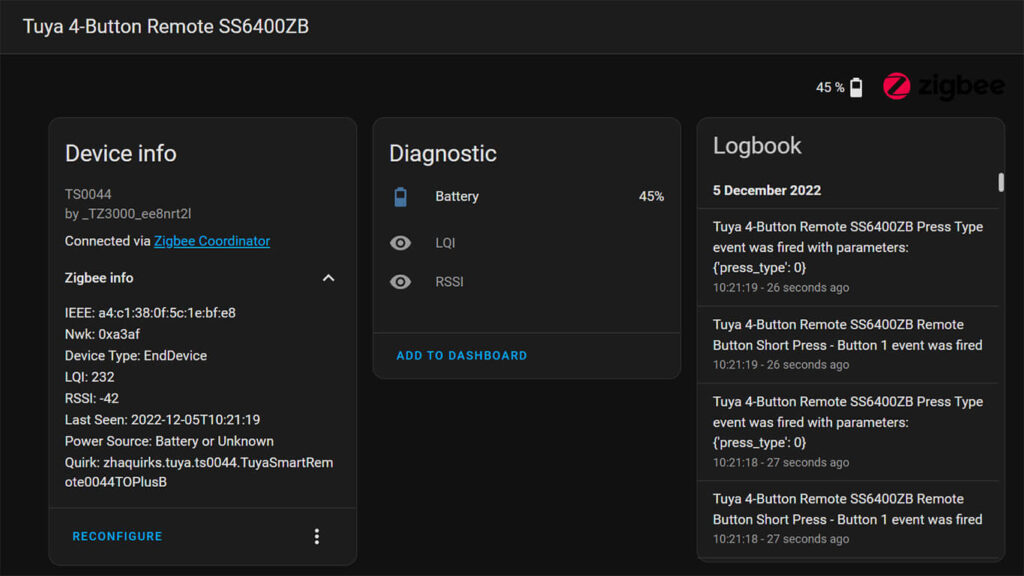
In ZHA, the Loratap 4-button remote is identified as model TS0044 and manufacturer _TZ3000_ee8nrt2l. Naturally, it is labelled as an EndDevice considering this is a battery operated gadget. The only entities exposed are the battery info and signal quality. The button actions themselves are registered as a zha_event when clicked.
Automations
Considering this is the 4-button version, a total of 12 actions are available. Single press, double press and hold multiplied by 4 each = 12 total. To create an automation, we need to capture the zha_event from the remote and use it as a trigger in the automations editor. The easiest way to do this is to navigate to the device screen of the remote (Settings > Devices & Services > Click Devices under Zigbee Home Automation > Click Tuya 4-button remote.
- Click the + button under Automations
- You will be presented with a popup screen
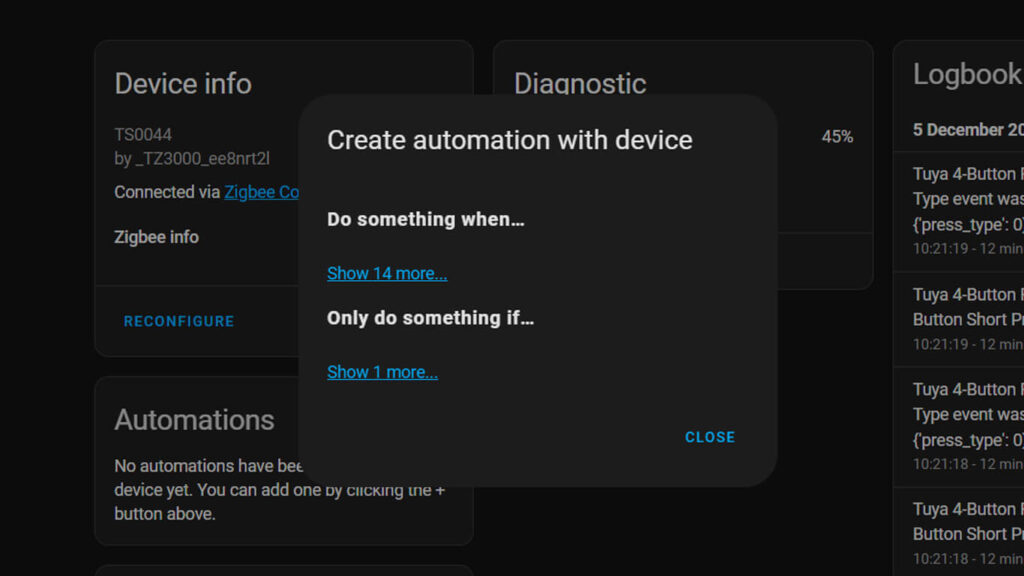
- Under “Do something when…” , click Show 14 more…
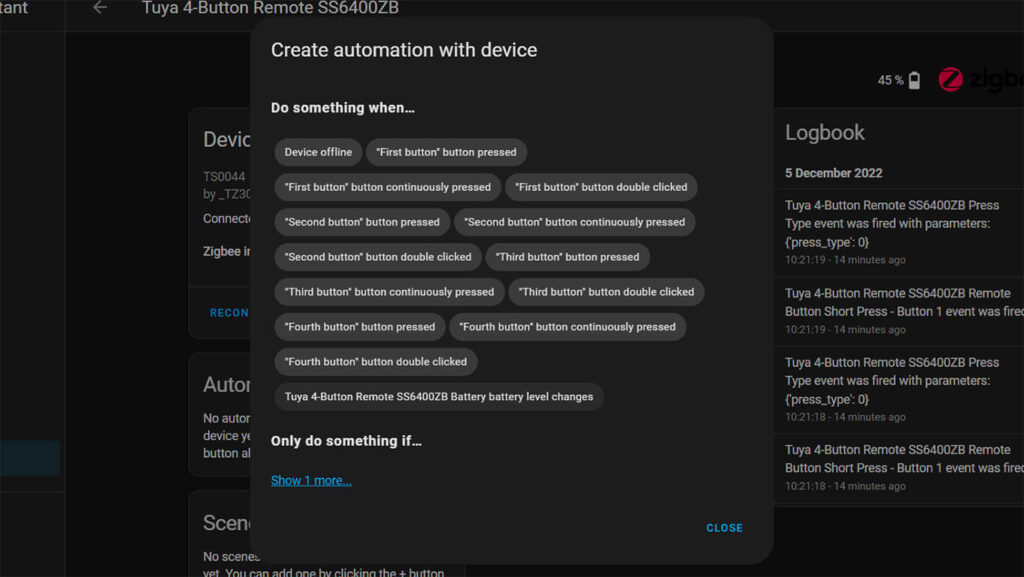
- Click any of the available triggers, for example “First button pressed”
- This will take you to the Automation editor and auto-fill the trigger data
- Next, you just fill out the Actions part of the automation, for example:
description: "Toggle light when 1st button is single pressed"
mode: single
trigger:
- device_id: 186578a33983b4108dbc4af8371e6752
domain: zha
platform: device
type: remote_button_short_press
subtype: button_1
condition: []
action:
- service: light.toggle
data: {}
target:
entity_id: light.element_lightsYou can change the subtype field of the trigger to select different buttons (button_2, button_3, button_4) or change type to remote_button_double_press to trigger automations on double press. For hold triggers, you can change type to remote_button_long_press. The device_id remains the same.
ZigBee2MQTT
Once the remote is paired to ZigBee2MQTT, the Loratap 4-button remote is identified as model TS0044 and manufacturer _TZ3000_ee8nrt2l. Depending on which version you have (1, 2, 3 or 4 button) the manufacturer ID here will change.
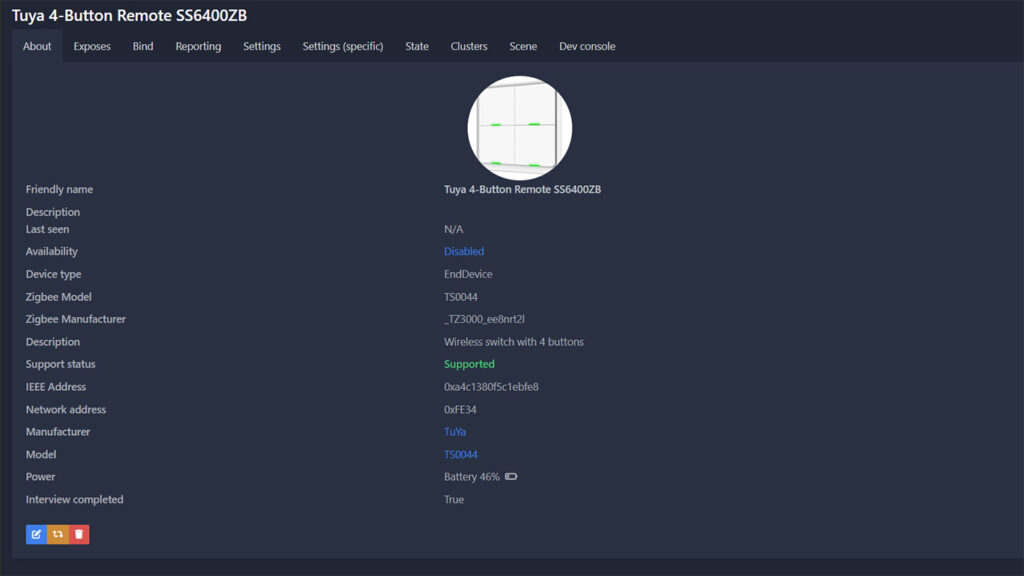
Once successfully paired, it exposes the following entities in Home Assistant through ZigBee2MQTT:
- sensor:
- battery: Battery Percentage %
- action: Entity for recording click actions 1_single, 1_double, 1_hold, 2_single, 2_double, 2_hold, 3_single, 3_double, 3_hold, 4_single, 4_double, 4_hold
- linkquality: Signal quality in LQI
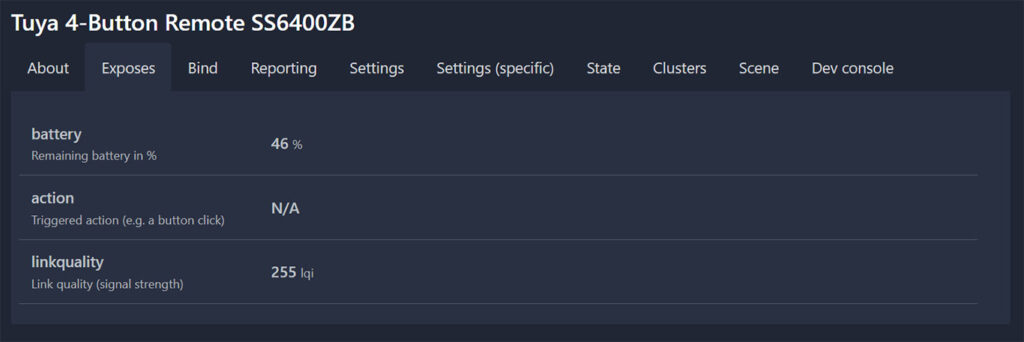
Automations
Home Assistant officially recommends using MQTT Device Triggers to receive payload and trigger automations from these types of devices when using MQTT. This is a little more complex than the legacy way of doing things, which was the corresponding action was recorded as an entity attribute. You can read about the difference between the two methods in the official documentation of ZigBee2MQTT here.
Because ZigBee2MQTT supports both ways of receiving the payload from these types of remotes, for the purpose of simplicity, we will execute automations by using the legacy entity attributes. First, we need to make sure legacy triggers are enabled in ZigBee2MQTT:
- Open ZigBee2MQTT
- Navigate to Settings > Settings tab > Home Assistant Integration
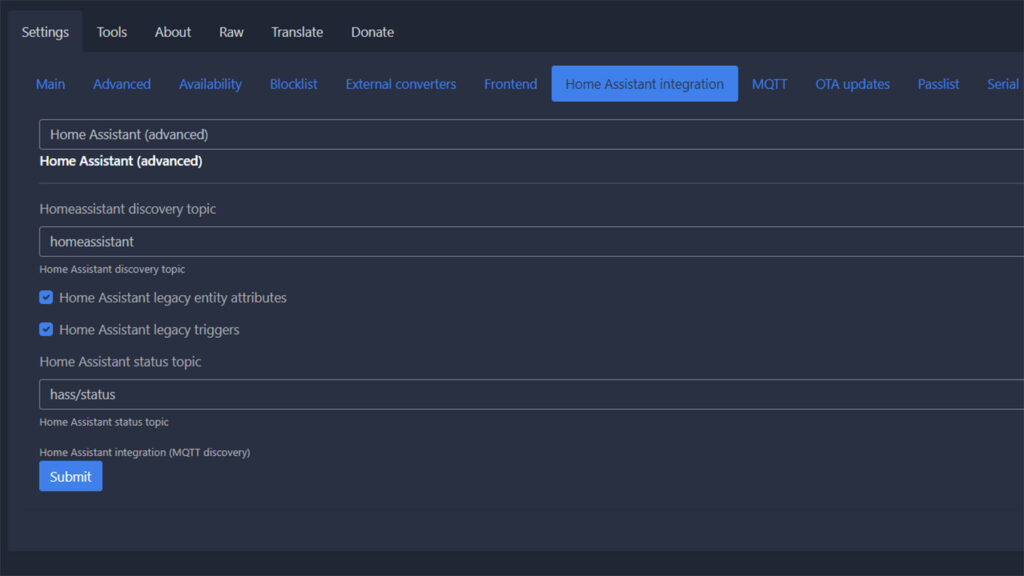
- In the dropdown, select Home Assistant (advanced)
- Under Home Assistant Discovery Topic, make sure both checkboxes are selected
- Home Assistant Legacy Entity Attributes
- Home Assistant Legacy Triggers
Once you’ve integrated the remote correctly, we can use the main sensor entity attributes as a trigger in an automation:
alias: "Button 1: Single"
description: Toggle living room light on button 1 single press
trigger:
- platform: state
entity_id:
- sensor.tuya_4_button_remote_ss6400zb_action
attribute: action
to: 1_single
action:
- service: light.toggle
data: {}
target:
entity_id: light.living_room
mode: singleThe main sensor entity will not inherit any state, and instead the actions will be recorder as its attribute under action. You can change the to: attribute in the automation to any of the following: 1_single, 1_double, 1_hold, 2_single, 2_double, 2_hold, 3_single, 3_double, 3_hold, 4_single, 4_double, 4_hold and execute an different automation when the corresponding button event is recorded.
As another example, here’s an automation which uses the single button click to increase light brightness:
alias: "Button 1: Single"
description: Increase brightness living room
trigger:
- platform: state
entity_id:
- sensor.tuya_4_button_remote_ss6400zb_action
attribute: action
to: 1_single
action:
- service: light.turn_on
data:
transition: 1
brightness_step_pct: 10
target:
entity_id: light.living_room
mode: singleVerdict
The Loratap ZigBee Remote SS6400ZB is a very practical, handy and convenient scene switching device. The portable version can be carried around and used to trigger automations on the go. The tactile feedback of the buttons makes you want to mash the buttons and constantly toggle lights as you move around your home. In summary:
What I like about the device:
- Concave buttons, finger slides onto the button easy
- Clicky buttons provide feedback so you know exactly how many times you’ve clicked
- 12 different distinguishable actions (single, double & hold) for triggering automations
- Easily replaceable and common battery, CR2032 [Amazon, AliExpress]
- The 4-button version is very handy to hold and operate in a single hand
- ABS Plastic is smooth and gentle
What I don’t like about the device:
- Smaller button versions (1, 2 buttons) can feel awkward to hold
- If you use it often, battery life will not be great
I would definitely recommend this Loratap ZigBee remote to anyone looking for a simple device to trigger automations. When you are home, this can be the fastest way to toggle lights or scenes without needing to use your phone.
If you decide to purchase the Loratap ZigBee 4-Button remote SS6400ZB, consider using one of our affiliate links bellow. Helps us keep the blog going and order new devices and gadgets for testing.
![]()
AliExpress | AliExpress | AliExpress![]()
United States | Canada | United Kingdom
Germany | Netherlands | Sweden | Spain
France | Italy | Poland | Australia
*If links fail to open, try disabling your AdBlocker.
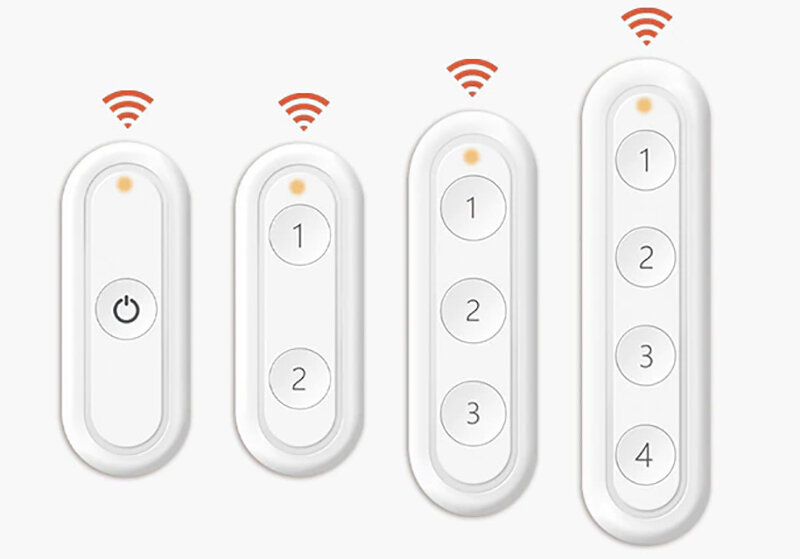










I have the 3 Button version running for a long time. First with ZHA (Conbee2) then i moved to Z2M (Sonoff Zigbee).
At the beginning everything worked fine. Then i noticed that the battery was empty after just a few days.
With both of them i had it happen several times that the remote one day either stopped working or the led, which lights up when you press a button, flashes constantly. When this happens no button press is registered.
Removing or switching the battery doesn’t help. Most of the times i get it working through repairing it and it works again for a few days.
Now i don’t use the remote anymore. It is just too much hassle and it eats the batteries like crazy.
Thank you for your input Michael.
In my case, battery life was significantly improved when I turned off the Interview for battery powered devices in ZigBee2MQTT (same can be done in ZHA). As for the network dropouts, I didn’t experience any. Device is stable and operates smoothly (Zigbee2MQTT + Sonoff ZBDongle-P Latest Firmware + ~15 routers in a house floor).
You may want to update the firmware of your coordinator (if you haven’t done so already) and the version of the integration.
Cheers.
Hi how do I turn off interview for battery powered devices in Z2M? I’m also having the battery drain issue.
Hi I have the same problem, looking for replacement, what kind of remote do you recommend?
Hi
I have a dongle Sonoff Zigbee Plus (ZBDongle-E), but the battery level is unknow.
You talk about an upgrade, but witch upgrade. Can i improve my Sonoff to show more info ? (the Loratap remote control automation works well).
Hello,
This is the guide for upgrading your coordinator:
https://sonoff.tech/wp-content/uploads/2022/08/SONOFF-Zigbee-3.0-USB-dongle-plus-firmware-flashing-.pdf
If you are using ZHA, battery may take some time to update.
Thanks !