As Home Assistant has evolved, so have its requirements. Most home automation journeys starts modestly, often with something as simple as pairing a smart bulb and setting up a basic on/off automation. Before you know it, you find yourself managing a full-fledged alarm system powered by an array of sensors and security cameras.
It’s surprisingly easy for things to escalate with Home Assistant, without you even noticing. Cool gadgets and devices kind of creep up on you, and complex automations become your daily tinkering platform. You hardware requirements grow and you need to scale.

This article goes in detail about why a mini PC is the best choice for a small home server centered around Home Assistant. It includes a complete installation guide and a preface with a bit of a trip down memory lane about the Raspberry Pi and Home Assistant relationship.
If you want to skip this section, jump straight to:
How to Install Home Assistant on Mini PC (Proxmox) ↓
How to Install Home Assistant on Mini PC (Bare Metal) ↓
Mini PC Hardware Recommendations ↓
The Home Assistant and Raspberry Pi Love-hate Relationship
If you’ve been using Home Assistant for a while, there’s a good chance your first installation was on a Raspberry Pi. This wasn’t just because it was the easiest way to get started, though that certainly played a role. The main reason is much simpler: in the early days of Home Assistant, the Raspberry Pi was the most widely recommended hardware option wherever you looked.
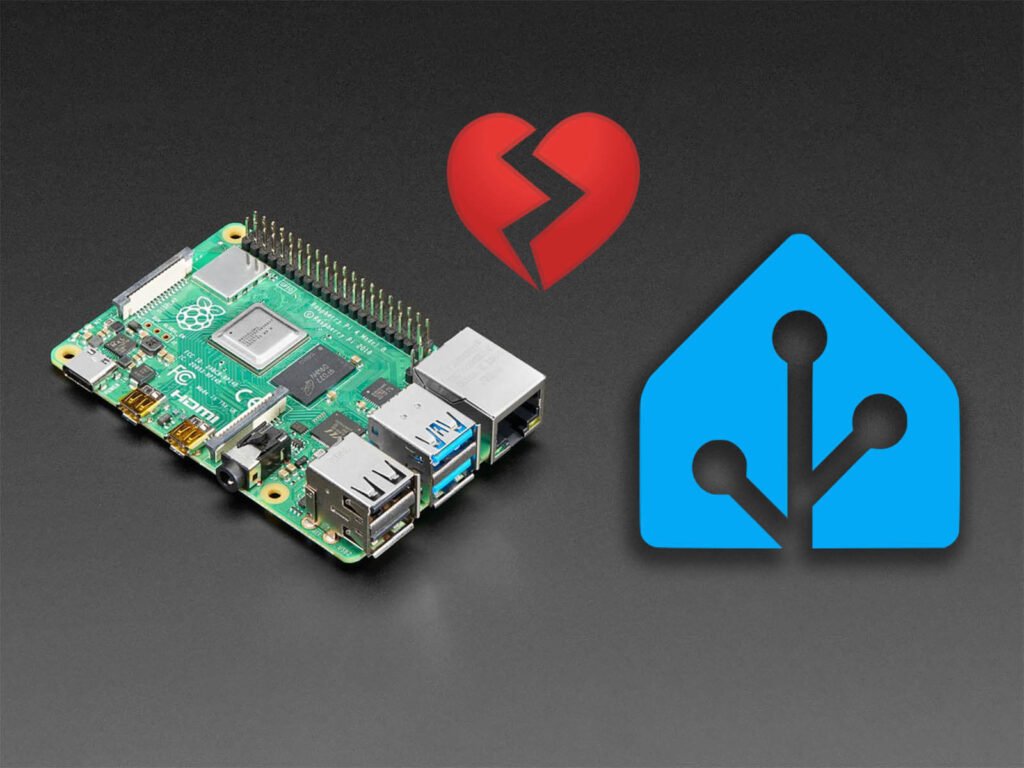
YouTubers, bloggers, and others in the niche mostly suggested getting a Raspberry Pi and flashing an SD card with the Home Assistant OS image (which, as it turns out, wasn’t the best long-term solution). While it was possible to run Home Assistant Core or Container on your Synology or something, those options were beyond the capabilities of most users at the time.
Back then, Raspberry Pi computers were readily available in most online stores, so there were no issues with price scalping or supply shortages. You could easily pick up a Raspberry Pi 4 with 4GB of RAM and have your Home Assistant instance up and running by the next day. Simple indeed, but things are rarely what they appear.
Running Home Assistant on a Raspberry Pi can lead to performance issues, storage limitations, and potential system instability due to power fluctuations. Additionally, it requires extra hardware for connectivity and has limited upgrade options as your smart home setup expands.
Now, I’m not outright saying that running Home Assistant on a single-board computer (SBC) like the Raspberry Pi is a bad choice—far from it. It’s small, compact, relatively affordable (though this is changing), uses very little power, and is easy to set up. What I’m suggesting is that there are better, more secure, more reliable, and infinitely more scalable ways to host a Home Assistant server than using a Pi.
The SD card as a failure point
In time, people started to realize that using an SD card as a storage option was the worst decision they could make (me included). Eventually, the Home Assistant would wear out the card from the frequent reads and writes to the database and crash the whole system. It wasn’t a question of will it happen – it was a question of when will it happen. If you frequented community forums during this time, you know.

About 2 years ago, I wrote a widely popular article for Optimizing your Home Assistant Database in order to combat this to a degree, by filtering any entities you don’t need recorded from the database. This process still holds value and is applicable even today, although things have gotten much better with Home Assistant long term statistics.
The next logical step was to switch to a more reliable storage medium—an SSD. However, this came with additional costs and complications. You needed a USB-to-SATA cable or an SSD drive bay, which not only increased expenses but also made the setup bulky and unattractive. Plus, SSDs weren’t exactly cheap at the time. To make matters more complicated, you had to patch the kernel to enable the Pi to boot from the SSD. All in all, it involved jumping through a lot of hoops to achieve a stable Home Assistant installation.
USB Interference as a Zigbee network’s worst enemy
As you started to build your Zigbee network based on early dongles like the Conbee II, you got to meet USB interference. USB 3.0 ports and unshielded USB peripheral cables are notorious for causing interference that impacts the reception of 2.4 GHz radio signals, particularly for low-power or low-bandwidth devices.
If you simply plugged your dongle to the Pi, it would become susceptible to interference from adjacent USB ports. It would cause lag, delays and sometimes complete crashes of your Zigbee network. The only way around it was to use a high-quality shielded USB extension cord and get the coordinator as far away from the Raspberry Pi as possible – another thing that made the setup unappealing.
Related: The Ultimate Guide to Building a Stable and Robust Zigbee Network
The hidden cost of running Home Assistant on a Pi
When you start looking into getting a Raspberry Pi initially, you’re thinking okay, this is affordable. It would cost you around $60-$80 to get a Pi and host Home Assistant (before the shortage and scraping fiasco). But then you realize you need all these small upgrades to actually turn it into a stable and usable system. Allow me to brake this down for you.
First, you would need a case. You don’t want your Raspberry collecting dust and overheating. As Pi’s are sold without one, this would increase the total with about $15-$50, depending on what you’re getting.
Second, you would need an SD card. You’ve discovered it cannot be just any card – it has to be class 10 extra durable SD card (not that it matters anyway). This would also increase the cost about $10-$50 depending on model and capacity.
Third, you realize your Pi does tends to overheat and throttle the more it’s being used. You look to add a passive heatsink or get a fan-cooled case to keep it under control. That’s another $5 to $30 increase right there.
Forth, you get the infamous RPi “power supply problem detected” in Home Assistant. You start to look into it and you realize that old phone charger you’ve been using as a power supply is not delivering enough juice to handle the Pi’s requirements. Now you need to add a 5V3A adapter (or a 5V5A for the RPi 5) to fix this. That’s another $20-40 in purchases.
And finally, your high-quality SD card dies on you and you need to get an SSD. Even getting a 64Gb drive with a USB-to-SATA adapter is going to cost you upwards of $50 for the cheapest option. You don’t want the cheapest one, but lets say that’s you are economical about it and you go for it. That’s another fifty right there.
Before you know it, you are in $150-200 territory and you are still running your Home Assistant OS install on an underpowered single board computer. Forget about virtualization. Forget about running Frigate or something else more demanding.
So, if you don’t have other hardware at hand, what’s the solution? A Mini PC.
Raspberry Pi vs Mini PC for Home Assistant
Mini PCs are the hidden gem in self-hosting small home servers. They are ideal for Home Assistant installs as well as a bunch of other virtual machines and containers. And the best part about them? They cost about the same as a Raspberry Pi, give you 3-5 times more computing power and have very similar energy consumption.
With that in mind, here’s how a Mini PC compares to a Raspberry Pi when your focus is running a small home server with Home Assistant. For this general comparison, I’ve chosen the latest Raspberry Pi 5 model and compared it to an equivalent Intel N100 mini PC, specifically my favorite Beelink S12 Pro.
 Raspberry Pi 5 |  N100 Mini PC | |
|---|---|---|
| Computing Power | Moderate: Broadcom BCM2712 quad-core Cortex-A76 processor, 4GB/8GB RAM. Suitable for lightweight computing tasks and focused projects. | High: Intel N100 quad-core processor, 8GB/16GB RAM. Suitable for light gaming, running virtual machines, and more demanding tasks. |
| Scalability | Moderate: Suitable for small-scale projects and IoT applications; can scale within the limits of its processing power and GPIO capabilities. | High: Can handle more intensive workloads, virtualization, and can be used as a mini desktop, suitable for more demanding applications. |
| Expandability | High: Offers GPIO pins for hardware projects, supports various HATs and shields. Limited to microSD card for primary storage but can use USB external drives. (storage not included) | High: Offers multiple USB ports, USB-C, and options to upgrade RAM and internal storage (NVMe or SATA SSD). Can connect multiple monitors and peripherals. (storage included) |
| Cooling | No built-in cooling: users need to add a heatsink or fan for effective thermal management, especially under sustained heavy loads. | Active cooling: Comes with built-in active cooling fan, which is better suited for maintaining performance under heavy workloads. |
| Power Consumption (Idle) | Very Low: Typically around 2-3 watts. | Moderate: Typically around 4-6 watts. |
| Power Consumption (Under Load) | Low: Typically around 5-8 watts under load, making it ideal for energy-efficient, always-on projects. | Moderate: Typically around 10-20 watts under load, higher due to more powerful hardware. |
| Price | From $80 (4GB) Without power supply, cooling, storage | From $150 (8GB, 512NVMe) Fully configured |
You will notice a mini PC comes fully spec’d. Sure, there are exceptions, but we don’t need to look at those as the former is readily available. All you need to do is install your virtualization software of choice and slap Home Assistant OS on top of it. You don’t have to virtualize, but the reasons to do so far outweigh the drawbacks.

Home Assistant on a Mini Pc: To Virtualize or Not?
If you’ve opted for a mini PC, you might wonder, “Why bother with virtualization? Can’t I just install Home Assistant directly on the mini PC?” Yes, you can. But you don’t want to.
This setup is called a bare metal install. Every resource the mini PC has to offer becomes available to the Home Assistant operating system (HAOS) once you deploy the image. If you get a semi-powerful system, this is a waste of resources and locks your hardware to the Home Assistant OS.
Installing Home Assistant as a VM offers greater flexibility, allowing you to easily manage, backup, and scale your setup without affecting other systems (VMs and containers) on the same hardware. It also provides an extra layer of security and isolation, reducing the risk of system-wide failures due to Home Assistant issues.
There are several ways to run Home Assistant on a virtualized or containerized home server. Some people prefer using VMware for full virtualization, while others opt for Docker to run it in a lightweight container. Additionally, some users install Home Assistant directly on their Synology NAS or deploy it within a Kubernetes cluster. If you’re familiar with these technologies, no further explanation is needed.
For the purpose of a Home Assistant Operating System (HAOS) install, I prefer using Proxmox.
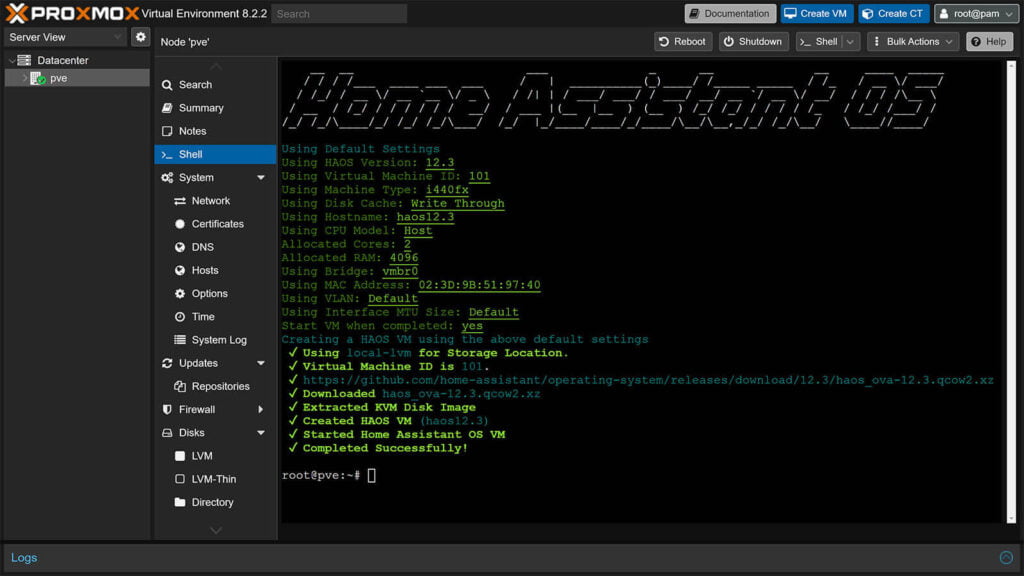
Proxmox VE is a comprehensive, open-source platform designed for managing enterprise virtualization. It seamlessly combines the KVM hypervisor and Linux Containers (LXC) with software-defined storage and networking capabilities, all within a single, unified solution.
It’s a very popular virtualization platform among home automation enthusiasts, being well documented within the community and offering every tool one might need for running a small home server centered around Home Assistant.
How to Install Home Assistant on Mini PC (Proxmox)
As Proxmox comes with an integrated installer, the Proxmox image can be installed directly via a USB flash drive to the Mini PC storage drive and Home Assistant deployed within Proxmox itself with a simple script.
I’ve written about this installation method in detail in this guide: How To Install Home Assistant on Proxmox 8: The Easy Way. You can follow that guide for a step-by-step tutorial or follow these simplified steps:
- Download the latest version of
- Rufus [preferred] or
- Balena Etcher
- Download the latest Proxmox VE ISO Image and save it
- Insert the USB drive in your main PC
- Flash the ISO image to the USB drive using Rufus or Balena Etcher
- Unplug the USB drive and plug it into your mini PC
- Plug in an Ethernet cable for internet
- Start the Mini PC
- Enter the BIOS of your system by pressing
DEL,F2orF10key during boot - Set the following settings:
- Secure Boot – disabled
- Legacy Boot – enabled
- Virtualization Technology – enabled
- Save BIOS settings and reboot
- Follow the steps on screen to install Proxmox
- Once installed, reboot the system
- Access your Promox server from the
IP_Address:8006you gave it during setup - Once booted in Proxmox, click your VM on the left and select Shell
- Copy the following command to run the HAOS install script and hit enter:
bash -c "$(wget -qLO - https://github.com/community-scripts/ProxmoxVE/raw/main/vm/haos-vm.sh)"- Follow the steps on screen to install HAOS
- Done!
How to Install Home Assistant on Mini PC (Bare Metal)
If you’ve decided to setup Home Assistant OS directly on your mini PC (a bare metal install), follow one of the two methods bellow to install the HAOS image and start your home server. There are several ways to approach this, depending on the tools and peripherals that are in your arsenal.
NOTE: This process details the installation of the Home Assistant Operating System (HAOS) image. It does not apply to Home Assistant Container, Home Assistant Core or Home Assistant Supervised.
Before HAOS can be installed directly on your mini PC, the BIOS settings need to be tweaked. This includes enabling UEFI boot and disabling Secure Boot. Intel’s Virtualization Technology does not need to be enabled for a bare metal HAOS install.
- Enter the BIOS of your system by pressing
DEL,F2orF10key during boot - Set the following settings:
- UEFI Boot – enabled
- Secure Boot – disabled
- Save your changes and exit
Method 1: Installing HAOS Using a Live OS USB Flash Drive
As Home Assistant does not have an integrated installer that flashes the image automatically, you need to use another bootable live OS like Ubuntu or Hiren’s running from an USB drive, and use it to flash the HAOS image on the storage drive of the mini PC. Follow these steps:
- Download the latest version of
- Rufus [preferred] or
- Balena Etcher
- Download the latest ISO image of
- Hiren’s Boot CD [preferred] or
- Ubuntu
- Flash the ISO image to an USB drive using Rufus or Balena Etcher
- Plug the USB drive into the mini PC
- Start the mini PC and boot the live operating system
- Open a web browser and download the latest HAOS image
- Use a disk utility tool to flash the HAOS image to the mini PC storage drive
- If you used Hiren’s, use Rufus to flash the HAOS image
- If you used Ubuntu, use Disks to flash the HAOS image
- Turn off the mini PC
- Remove the USB drive
- Start the mini PC
- Done!
Method 2: Installing HAOS by Connecting the Drive to Your Main PC
Another way (that I actually prefer) is to attach the drive of the mini PC to your main PC and use Balena Etcher or Rufus to flash the HAOS image directly. This requires an USB-to-SATA adapter or a drive bay and physically taking out the drive out of the mini PC, but it’s much faster and easier.
- Take out the SSD or NVME drive out of the mini PC
- Connect it with a USB-to-SATA adapter to your main PC
- Download the latest version of
- Rufus [preferred] or
- Balena Etcher
- Download the latest HAOS image
- Flash the HAOS image to the storage drive
- Install the drive back into the mini PC
- Start the mini PC
- Done!
Best Mini PCs for Home Assistant
Mini PCs can vary widely in processing power, storage space, memory options or other specs. If your purpose is simply starting with Home Assistant, there is no need to look further than an 4C/4T mini PC. This CPU will give you everything you will ever need for running HAOS as well as other VMs/containers should you choose to virtualize and expand your setup.
With that in mind, here are 5 picks for a new mini PC home server centered around Home Assistant:

Beelink S12 Pro
CPU: Intel N100 4C/4T
RAM: 8/16GB
Storage: 256/512/1000GB
Network: Wi-Fi 6, Gigabit Ethernet
Price: From $179.00
Amazon | AliExpress

Beelink SER5 Max
CPU: Ryzen 7 5800H 8C/16T
RAM: 16/32GB
Storage: 512/1000GB
Network: Wi-Fi 6, Gigabit Ethernet
Price: From $289.00
Amazon | AliExpress

Kamrui GK3 Plus
CPU: Intel N95 4C/4T
RAM: 8/16GB
Storage: 256/512/1000GB
Network: Wi-Fi 6, Gigabit Ethernet
Price: From $179.99
Amazon | Amazon DE

GMTech Nucbox G3
CPU: Intel N100 4C/4T
RAM: 12/16GB
Storage: 256/512/1000GB
Network: Wi-Fi 6, Gigabit Ethernet
Price: From $199.99
Amazon | AliExpress
Alternatively, refurbished and renewed mini PC are a perfectly viable choice for a small server of this type. Intel NUC, Dell OptiPlex or Lenovo ThinkCentre are some of the options you can take a look at. These frequently go on sale and are available in various configurations for different use cases.
Final Thoughts
In recent years, the price gap between capable Mini PCs and single-board computers (SBCs) like the Raspberry Pi has narrowed significantly. As cost was the main argument for SBCs, opting for a Raspberry Pi is no longer a wise choice when considering the time, money, and effort required for proper setup and maintenance.
In my honest opinion, there’s no compelling reason to choose a Raspberry Pi over an N95 or N100 Mini PC. These Mini PCs offer a substantial performance boost, greater scalability, and the ability to precisely dedicate resources through virtualization.
Even if you decide not to virtualize and dedicate all resources to running Home Assistant OS, you’ll still enjoy a more reliable hosting experience with better stability and fewer headaches.
Am I wrong? I’d appreciate your thoughts in the comments below.










I’ve been considering upgrading to a mini-PC from my current Raspberry Pi 4 with SSD setup for quite some time. However, I’m concerned about the noise levels associated with active cooling in mini-PCs. Could you share your experiences regarding how noisy different mini-PC models can be? Are there any silent or near-silent mini-PCs that you would recommend?
If you keep the case clean from dust, the noise will not be noticeable.
The fan spins up only when the PC is under load, it idles very quietly otherwise.
As with any PC, changing the thermal paste from time to time can’t hurt either.
Alternatively, you can always go for a fanless mini PC with passive cooling like the MeLE Mini PC (N100): https://amzn.to/4ea2JAD
Thank you for the suggestion!
Are there any possible technical problems that might occur with these mini-PCs, such as software incompatibility with the hardware?
As with any hardware, it’s possible. Although extremely rare, I can see it happening for the Wi-Fi/Bluetooth module, maybe?
Not anything else. But if that happens, you would probably need just a driver install/upgrade.
Which is simple to do if you virtualize.
Right now I have my HAOS installed on a SSD drive with a RPi4B. What worries me most are the consequences of an upgrade: how do I keep my entities, automations, integrations, dashboards, HAhistory and influxDB-data et cetera? Or do I have to setup everything anew?
Home Assistant has one of the best backup&restores system ever!
You would lose absolutely nothing.
See this article:
https://smarthomescene.com/guides/home-assistant-backup-methods-and-best-practices/
and this
https://smarthomescene.com/guides/how-to-backup-home-assistant-in-proxmox/
I run my HA system on a “Minisforum UN100C” with the default underclock in the bios, its extremely energy-efficient with a 9W power-consumption.
One thing I did do was swap the default SSD for a WD-RED SSD, just so its more suitable for 24/7 load
I want to get another Minisforum UN100C/UN300C, for proxmox and run things like adguard, pihole, a seperate energymonitor [P1] on it. and maybe some other things
Note: due to using lots of automations running proxmox on the current one isn’t suitable even with MAX ram, as I already have running it stable for over a year, and changing everything isn’t something I want to do. and proxmox on rare occasions with hard-reboots de-linking the zigbee coordinator at rare occasions
Thanks for the interesting article!
I’m running a containered version of HA on a RPI4 with an SSD
I also have other containers running in parallel, the most heavy one being Plex
From you experience, would these mini-pcs be able to handle plex’s transcoding capabilities (which RPI currently struggles with)
Absolutely!
The N100 processor has something called Quick Sync, a type of hardware-based video encoding and decoding technology.
It’s ideal for a Plex server, as it accelerates the processing of video streams, allowing faster encoding, decoding, and transcoding of video files.
You will have a much, MUCH more smoother experience with a processor with Quick Sync.
I went this very route, going from running my HA (via HAOS) on a RPi 3b+ to a Beelink S12 Pro base model (8GB/256GB) via proxmox.
Very very happy I did, and HA is actually enjoyable to run now, instead of kind of slogging around on the RPi 3b+
Hi, do you think a HP t640 thin client 8gb ram would be any good?
Better than a RPi, yes, for sure. A bit weaker than an N100-based mini pc.
Hello,
What about interference with USB port in case of mini PC?
Isn’t the same problem with the ZigBee stick?
Yes, it can have the same effect dependent on model.
I’ve long migrated from USB dongles to PoE coordinators, so I no longer bother with USB Interference.
Refurbished / used thin clients like a Dell Wyse, Lenovo Thinkcentre tiny and the Fujitsu Futro also make great little machines for HA. These can be had for only €50 or so. Most of these are fanless. Even an Intel N3000 is plenty powerful enough to run HA.
Yes, exactly!
If you need to scale beyond HA though, you would need something like the N95 or N100.
Otherwise, any old machine (laptop, PC) will do just fine.
Nice article. I am still considering if I should go bare metal or virtualization. I have a feeling that bare metal, although quite wasteful, could be more free of headaches.
One question/concern I have is how the Zigbee and ZWave dongles migrates from a RPI4 to a N100. Would it keep all of its connections if you install on the mini PC as a backup of the RPI4?
I suggest making a full backup in Home Assistant on the Pi and restoring it on the mini PC.
You will only need to adjust the serial/tcp connection to the new USB port/IP address of your dongle. (Z2M, ZHA etc.)
Everything else will remain the same and untouched.
I just finished the migration to bare metal tonight. Everything went well and I did not even needed to adjust serial/tcp for the dongles. All happened automatically in the background when restoring the backup.
Thanks a lot for the help. This article helped me a lot.
Wow, I am new to the site and so much to learn!
I am currently on the Pi4 8gb and have been using it for about 5 years now, mainly running Homebridge, but recently dipped my tows back into Home Assistant and it looks so much easier now so thinking of switching away.
If money isn’t really an issue, to future proof myself which fanless mini PC with the lowest power usage should I go for?
The new Apple Mac Mini looks so sexy with the specs, but I assume it’s a headache to host things on? As far as I know I can’t even Proxmox on Apple Silicon?
If the Apple arm chips isn’t suitable, is there a difference between using Intel or AMD when it comes to home labs.
The Apple mini PCs are overkill for a small home server, highly considering price as a factor.
Even if you have a bunch of VMs or LXCs, an N100-based mini pc will be more then capable of handling them.
I suggest looking at the Beelink S12 Mini PC
https://amzn.to/3NXWMLL
This article kind of feels like it’s comparing how pi’s were 4 years ago to mini computers today.
It would be dumb to use a USB to sata cable these days– compared to the much superior NVME hat that you can pick up for $14.
Personally, I like a combo NVME/PoE hat, as then it just sticks in my pi rack with the others and my switch powers it. Here’s one that gives you NVME over PCIe, PoE, and the factory PVM active cooler for <$40: https://amzn.to/3YXfSYG
My home assistance instance on Pi5 has 3300 entities at this point and is doing all kinds of stuff, and sits between 4 and 10% CPU use 99% of the time, with everything being instantly responsive– and it pulls ~4W.
Zero regrets 😛
I tend to agree that for HA, a mini-PC makes more sense. After you’ve added the cost of a case, PSU, USB enclosure & drive (or NVMe HAT & drive and more expensive case) and probably a cooling fan you could have spent the money on a refurbished Dell Optiplex 320 with 16GB RAM, 500GB SATA SSD & a M2 WiFi/Bluetooth interface with a decent SMA antenna. Or, as SHS has, a brand new fanless mini PC that draws no more power than the Pi rig. Either way, you’ll have spent less (especially compared to Pi5!), have more CPU power, cheaper expandability options and you can run HA native x64, Proxmox, Docker or however you wish.
I built my home file/email server using a Pi4 and USB3-UAS drives back when just for the hell of it but to be honest it would make more sense now to use a mini-PC-based approach for that as well.
To be honest I can’t see what niche the Pi5 and to some extent the Pi4 is trying to fill, given that to bring them up to par with even a modest modern PC costs more than a PC would. If you just want to tinker with HATs and the GPIO, a Pi3 or compute module or even an ESP32 or RP2040 makes more sense.